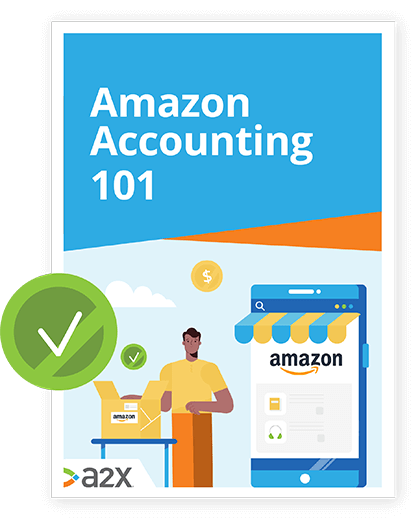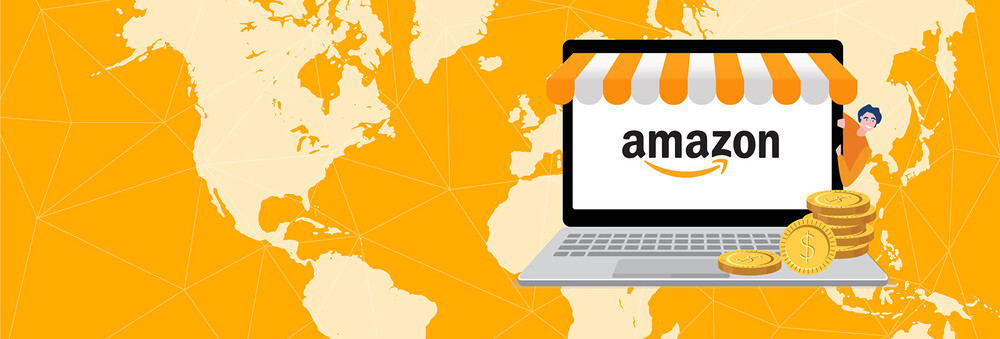
The Best Amazon Fee Calculators

To run a sustainable, profitable business on Amazon, you need to understand its fees.
With such a huge variety of fees which are not always simple to interpret on statements, getting your head around them before you sell could make all the difference.
That’s where fee calculators come in.
Amazon fee calculators help you predict what costs you might come up against when selling your products and whether they will be profitable. Doing this work early on will reduce any nasty surprises down the line.
So where do you find good ones and how do you use them effectively?
In this article about the best Amazon fee calculators:
Table of Contents
Learn how to manage your Amazon accounting the right way
Amazon accounting can be complex. Between sales tax, different fee types and the sheer volume of transactions, there’s a lot going on. Discover the easy way to manage your Amazon accounting.
Download our free guide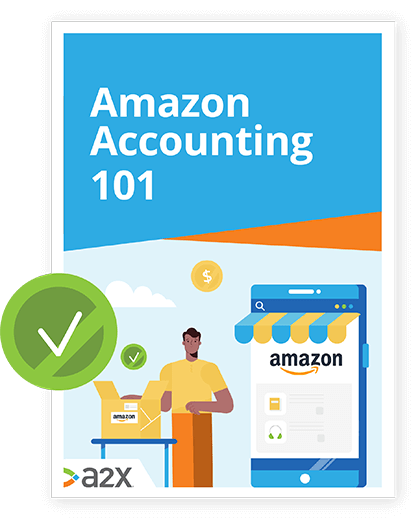
Let’s get started.
A Quick Overview of Your Amazon Fees
It’s not an understatement to say that Amazon almost has its own library of different fees, some of which you can predict and some which might depend on how your items are selling down the line.
There are a few recurring Amazon fees that need to be first on your list when calculating your potential profit margins. The type of seller you are and what you’re selling will determine what comes next.
Basic Amazon seller fees to take into account:
- Selling plan fees (are you an individual or a professional seller?)
- Referral fees (based on product category and sale price).
- Fulfilment fees (either FBA fees or if you manage it yourself, you will need to manually calculate the costs of your chosen fulfilment method).
Starting with these key areas will give you a base but is certainly not the end of the story.
Depending on multiple factors, each of these may have a family of other fees associated with them and the more Amazon does for you, the more fees there are.
Here’s a sneak peek at some of the other Amazon fees:
- Variable closing fees
- Refund administration fees
- FBA weight handling fees
- High volume listing fees
- Storage fees
And the list goes on.
This guide will focus on how to put them all together, but to find out more detail about what exactly they are, check out our dedicated guide below:
Challenges With Calculating Amazon Fees
There will be fees and fee changes that are difficult to account for in your initial Amazon fee calculation. These often relate to the things that depend on your performance or decisions made by the platform which are out of your control.
These are just good to be aware of so that you can prepare for them as much as you can.
Here are just a couple of examples:
Item return fees
For FBA sellers, when an item is returned and not covered under the FBA inventory reimbursement policy, additional fees may be incurred. Find out more about problems with FBA returns and what’s involved here.
Storage fees
If your items don’t sell for whatever reason, and you use FBA for fulfilment, you will probably need to prepare for long-term storage fees. See Amazon’s page on these for the fee breakdowns and how to apply them to your products.
Annual fee increases
Every year, Amazon publishes FBA fee changes around December. This is crucial for new sellers to be aware of and remember to account for each year. See this article for the historical changes to fees to get an idea of what you might expect in the future.
Amazon Seller Fees Calculators
Now that you’re familiar with the recurring fees and possible fees with selling on Amazon, let’s look at three of the best Amazon fee calculators and what they have to offer.
There are different types of fee calculators: Revenue calculators, fulfilment by seller calculators, and FBA calculators.
We recommend using a few different calculators to compare.
ProfitGuru FBA calculator
ProfitGuru FBA calculator is easy to use. This calculator provides up-to-date FBA and seller fee information on the product of your choice using the product code ( ASIN) you input. This calculator displays annual revenue.
ProfitGuru calculator includes:
- The option to enter shipping to Amazon costs and cost price per item.
- Annual revenue calculation.
- The option to divide the profits if need be.
ProfitGuru pros:
- Minimum amount of information required to enter, easy to use.
- From the ASIN entered, the FBA fee per item and referral fee are automatically included.
ProfitGuru cons:
- Does not include the monthly or per item Amazon selling plan fee.
Salecalc Amazon fee calculator
Salecalc Amazon fee calculator breaks down all your fees and margins automatically and will help you plan for your manual fulfilment costs.
Salecalc Amazon fee calculator includes:
- Space to enter more values than other calculators.
- The option to save your calculation as a worksheet for future reference.
- Taking Amazon’s lithium battery fee into account (which is an extra applied to certain products) as well as special handling fees.
Salecalc pros:
- Has the option to calculate Amazon’s FBA costs or input your own fulfilment costs.
- Automated referral fee costs are customizable.
- The seller plan fee of your choice is included in the calculation.
- The shipping credit for individual sellers is automatically calculated.
Salecalc cons:
- You will need to enter the weight of your item for the correct shipping and handling costs.
- FBA storage fees are not included - FBA shipping costs only.
Fulfilment By Amazon Revenue Calculator
Amazon’s FBA calculator is a comparison calculator, comparing the costs of Fulfilment by Amazon to the costs of fulfilment by the seller (or Fulfilment by Merchant, FBM).
This calculator shows preference towards sellers on a professional plan. Although it is possible to use this calculator as an individual seller, you will need to enter all shipping credits using Amazon’s resources.
Amazon revenue calculator includes:
- The option to experiment with an estimated monthly sales increase.
- The ability to change the amount of products sold per month to view monthly revenue.
- The option to sign in as a seller or use the calculator as a guest.
- The offer of descriptions for each stage of the calculating process, and a help section.
Amazon calculator pros:
- Once the ASIN is entered, all FBA and referral costs are automatically included.
- Provides space for you to enter all fees and costs associated with your own fulfilment process.
- The calculations are presented in detail: Revenue, costs, seller proceeds, and net profit. Each category has a description on what costs are included in these four categories.
Amazon calculator cons:
- Does not include Amazon seller plan fees.
- Does not automatically include shipping credits for individual sellers.
- At first glance this calculator can be complicated, and without a guide, could take some time to work out.
Amazon Calculator Guides
To help you get the most out of your Amazon fee calculators, we have included step-by-step guides below for each of those mentioned above.
We recommend comparing calculator results especially if you are a new seller, or are still deciding on whether to use FBA or fulfil orders yourself.
How to use the ProfitGuru FBA calculator
Try the calculator by ProfitGuru if you are unsure of the fulfilment fees for a product, or require annual revenue calculations. This calculator is also simple to use, requiring only three values to calculate.
Step-by-step guide to use the ProfitGuru FBA calculator:
-
Step one: Begin by entering your ASIN and clicking “Search Product”.
-
Step two: Enter the sell price of your product.
Selling on Amazon fees and Fulfilment by Amazon fees are automatically displayed, based on the product you have chosen.
-
Step three: Enter the amount it costs you to ship your product to Amazon in the “Shipping to Amazon” box.
Against “Seller proceeds” you are given your revenue after fees.
-
Step four: In the “Cost price” box enter the amount you have paid for the product:
Displayed beneath the calculator is the “Net profit” and “Net margin %” per item.
Additional information is displayed to the right of the calculator.
- Step five: In the “Total revenue” row, you can enter the estimated amount of sales.
- Step six: In the “Revenue per seller” row, you can enter the number of sellers, in order to divide revenue equally if you work with other stakeholders.
Pro tip: The ProfitGuru FBA calculator also provides information from Amazon’s Sales Rank which suggests if a product is worth selling.
When you click “Select”, the calculator is pre-filled with the price under “Price history”, and the figures under “Estimated sales”:
Remember: The ProfitGuru calculator does not include the cost of Amazon seller plan fees. This will need to be calculated separately to include it in your forecasts.
How to use the Salecalc Amazon fee calculator
You can get a clearer picture of your own product fulfilment costs using the fee calculator from Salecalc.
Step-by-step guide to using the Salecalc calculator:
- Step one: Begin by clicking “Fulfilment by seller” or “Fulfilment by Amazon”.
- Step two: Enter the sale price of your product.
- Step three: Enter the weight per item you are selling in “Shipping weight”. Note that the Salecalc calculator requires manual input of shipping weights because no ASIN is entered.
- Step four: In “Shipping credit”, enter the amount charged to the buyer to cover shipping costs.
Remember, individual sellers cannot set the shipping price, only professional sellers have this option.
-
Step five: Enter the amount you paid for the product in “Cost to acquire”.
-
Step six: Enter the cost for you to ship and package each item in “Cost to ship”.
-
Step seven: You can include any “Miscellaneous costs” if you wish, like any of those we mentioned above which could crop up down the line.
-
Step eight: Choose the referral fee category your item belongs to in the “Category fee” drop down box.
-
Step nine: Selecting the “Professional plan” will include the per monthly fee. Turning this off will calculate the per item fee.
If the “Professional plan” is selected, enter how many items you expect to sell per month.
For FBA, the option to include the lithium battery fee or special handling fee appears (if they apply to the items you are selling).
- Step ten: You can enter a profit goal in the “Desired amount” and this will be calculated for you in order to understand what the price of your product should be to make that achievable.
The “Desired amount” calculation is displayed to the right of the screen.
To the right of your calculator a graph is presented. You can roll your mouse over each color for a description.
- Step eleven: Enter the “Item name” and click “Add to worksheet” if you would like to save the calculation.
- Click the “Worksheet” button at the top of the graph to view your saved calculations.
How to use the Fulfilment by Amazon revenue calculator
This is a great all-rounder. Besides being a good comparison tool for FBA and manual fulfilment, this calculator works great for either in isolation too.
There is the option to calculate monthly revenue or sales increase with the Fulfilment by Amazon calculator, once you have calculated the fulfilment costs.
Step-by-step guide to using the Fulfilment by Amazon revenue calculator:
- Step one: Begin by finding your product on the Amazon website.
- Step two: In both of the boxes following “Item price”, enter the price of your product.
- Step three: Enter the price you would like to charge the buyer to cover shipping costs.
- Step four: To calculate the shipping cost charge, skip to “Cost of seller fulfilment” under “Fulfilment costs”, and enter the “Detailed fulfilment costs”.
You can then enter this value into the “Shipping” box above to charge to the buyer.
- Step five: Enter the cost of shipping your product to Amazon in “Ship to Amazon”
- Step six: Under storage cost, enter the amount for “Monthly storage cost per item”.
- Step seven: Enter in the amount of the product you hold on average in “Average inventory units stored”
- Step eight: In “Cost of product”, enter the cost of the product per unit (cost to you as the seller) and click “Calculate”.
Under “Net profitability”, you are provided with simplified profit and margin values. This is the price of your product minus the costs.
After calculating, Fulfilment by Amazon and Amazon referral costs have been automatically generated.
- Scan over the values you have entered to ensure they are correct. If you amend the values, click “Calculate” again.
To the right of your calculator is a detailed graph of your results.
Accounting for Amazon Fees with A2X
Estimating your Amazon seller fees is one thing, accounting for them is different altogether. The challenge is to stay on top of the multiple fees, and keep track of costs.
A2X accounting software links your Amazon seller account and your accounting software to translate Amazon settlement statements, so you don’t have to.
See how A2X for Amazon works:
Start your free trial of A2X for Amazon & QuickBooks Online or Xero today.
Also on the blog
Learn how to manage your Amazon accounting the right way
Amazon accounting can be complex. Between sales tax, different fee types and the sheer volume of transactions, there’s a lot going on. Discover the easy way to manage your Amazon accounting.
Download our free guide