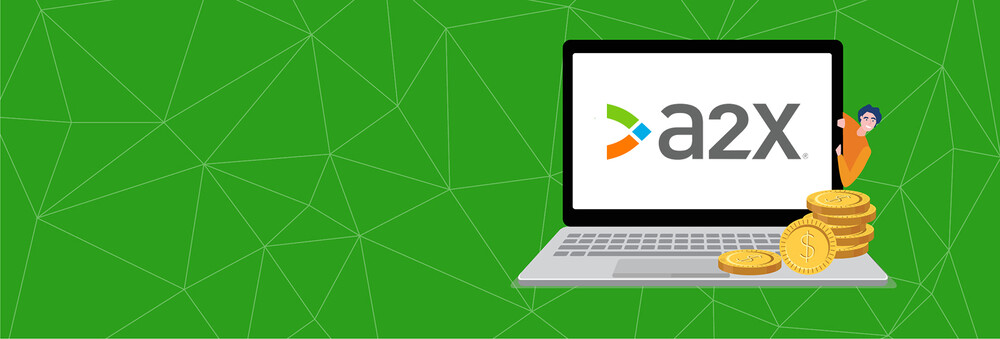
Grouping Sales by Product Type in A2X
A2X software offers different options for the grouping of Sales, Refunds, Promotions, Shipping and Gift Wrap charges.
We also have a Grouping by Product Type option. Grouping by SKU is fairly obvious; grouping by product type is a little more complicated.
In this article, we’re going to show you how grouping by product type works.
We’d like to say upfront, product types are generally an extra-for-experts setting that not all users are going to want or need. It lets you group many different SKUs into single invoice line items for special accounting or tax treatment.
Let’s say we sell two brands of T-Shirt, ‘COOL’ and ‘FUNKY’ with the following SKUs for different sizes and colors:
- COOL-TSHIRT-BLUE-S
- COOL-TSHIRT-BLUE-M
- COOL-TSHIRT-BLUE-L
- COOL-TSHIRT-BLUE-XL
- FUN-TSHIRT-BLUE-S
- FUN-TSHIRT-BLUE-M
- FUN-TSHIRT-BLUE-L
- FUN-TSHIRT-BLUE-XL
Let’s assume we have 100s of different sizes and colors, but we need to track them by brand, perhaps for tax reasons or for accounting reasons - for example, if we split brand sales in our profit and loss reporting.
Using Grouping by Product Types in A2X
There are two steps to use product types grouping in A2X.
1. Add product types
Log in into your A2X account, go to “Settings” in the main menu, and the following window will appear:
Click on “Product Types” and then input our product type info:
- Define a Product type name - we might use our brands to continue our example from above: ‘COOL’ or ‘FUNKY’.
- In the second box, we can list all the SKUs separated by a comma and click on “Add Product Type”. Then repeat the same procedure to add any other Product Types (like ‘FUNKY’ from our example):
Using Patterns
Instead of listing every SKU separately, we can also use a regular expression pattern to match all the SKUs of a type.
Our example pattern in this case is: COOL.* (This regular expression pattern will add anything that starts with ‘COOL’ into this Product Type category).
Regular expression patterns allow us to create special patterns of our SKUs to save maintaining lists as we add/remove SKUs from the catalog.
For example, if we have 20 different colors of T-shirt, we could group all the small sizes together using a pattern like “TSHRT-.-S” (where the “.” means match anything in the middle). More information about regular expression patterns is available here, if interested - it’s useful for very advanced use cases.
When we are finished adding product types, we will see all of them listed under “Current Product Types”.
If we need to add SKUs or patterns to a certain Product Type, we can do so by clicking the “Edit” button beside it, or we can delete an entire Product Type by clicking on the “Delete” button.
2. Enable ‘Group by Product Type’ invoice setting
Once we are finished adding Product Types, we can move to the menu on the left and click on “Invoice Settings”. Choose the option “Group by Product Type” and click the “Update Invoice Settings” button.
Please note, that once we change the A2X invoice setting, we need to refresh each settlement we wish to post to reflect the new calculations. In our example of two ‘COOL’ and ‘FUNKY’ Product Types we added, the sales on the invoices that A2X generates will be displayed as follows:
- Sales - COOL
- Sales - FUNKY
- Sales - All other products
Why Do This?
There are lots of different reasons to group your products, and your accountant or tax adviser can help you choose when it is appropriate.
One example where A2X users use this option are baby products in the UK. They are VAT exempt, so they get pulled out and accounted for differently on the invoices.
Some users also use this option to track broad categories of products in their P&L reporting for management. The “Group by Product Type” option works well if we have consistent formatting in your SKUs or a SKU list that doesn’t change too often.
Should you or your accountant need any further assistance, please feel free to contact us at: contact@a2xaccounting.com

