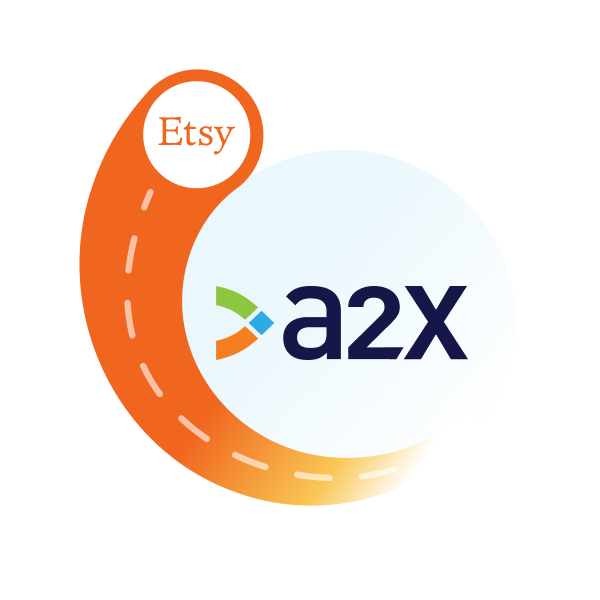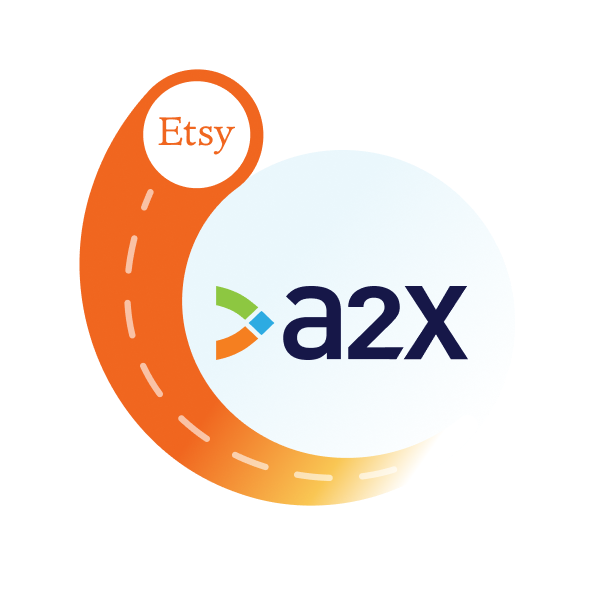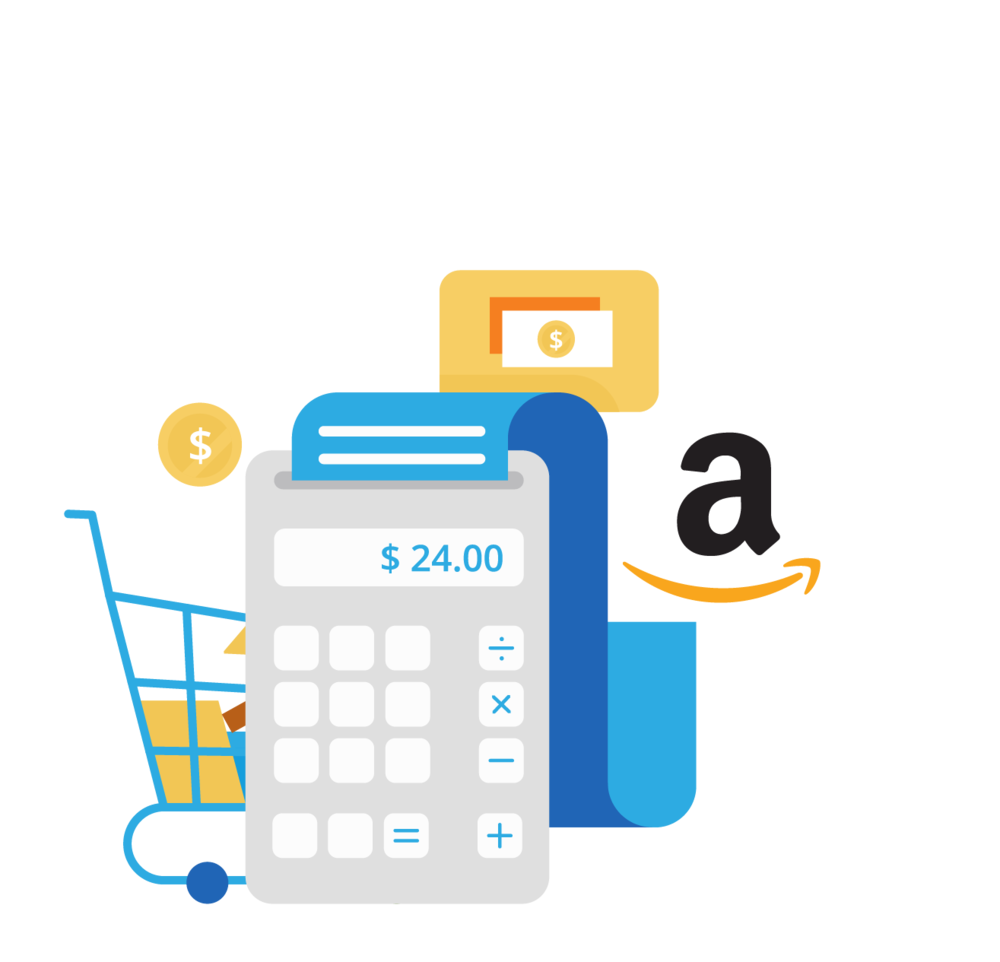Etsy Sage Integration: How to Set it Up

Integrating Etsy with Sage is a great idea if you’re looking to save time on bookkeeping and get more accurate financials.
Whether you’re a quickly growing Etsy seller trying to keep up with the books, or an accountant or bookkeeper who works with Etsy sellers, you’ll likely understand that Etsy bookkeeping can be complicated.
A big reason why Etsy bookkeeping is complicated is that Etsy deposits aren’t just sales. They’re actually a combination of sales, fees, refunds, and other transactions – and being able to accurately code them in Sage is important.
That’s where an integration between Etsy and Sage can help. It will automatically summarize your Etsy data for you so you don’t have to enter it into Sage manually.
In this article, we’ll take a look at Etsy-Sage integration options and provide a step-by-step guide for how to set up an integration with A2X.
Key takeaways:
- Integrating Etsy and Sage means setting up a connection so that Etsy transaction data can flow into Sage for easy reconciliation and accurate bookkeeping.
- Sage does not offer a direct integration with Etsy, so you need to use a third-party tool to establish an integration. There are a couple of options, and the one you choose will depend on your unique business needs.
- Setting up an integration with A2X is easy and just takes a few steps, outlined below.
Table of Contents
Integrate Etsy and your accounting software for accurate accounting
A2X auto-categorizes your Etsy sales, fees, taxes, and more into accurate summaries that make reconciliation in your general ledger a breeze.
Try A2X today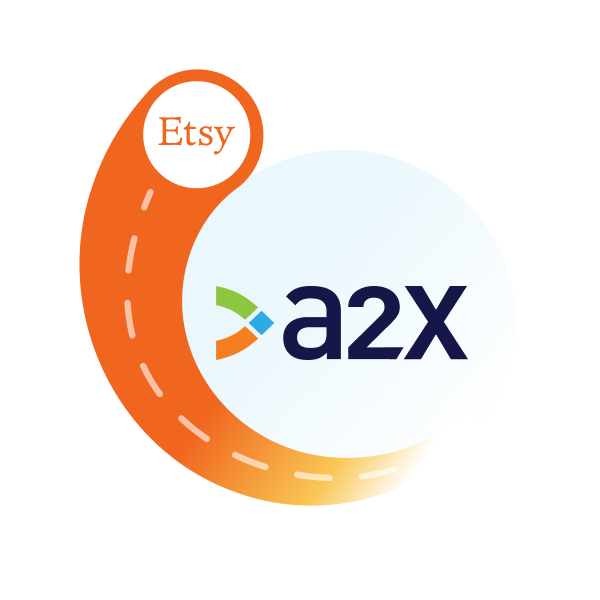
Does Sage integrate with Etsy?
Sage currently does not support a direct integration with Etsy, which simply means that you’ll need an additional tool to establish a connection between Etsy and Sage.
An “integration” between Etsy and Sage simply means making a connection between these two tools that allows the Etsy transactional data you need to flow into Sage. Once this data is in Sage, bookkeeping becomes quicker, easier, and more accurate.
How to integrate Etsy with Sage
As mentioned, you’ll need help from a third-party tool to integrate Etsy with Sage.
You have a couple of different options:
- A generic data syncing app
- An app designed specifically to bring Etsy transactional data into Sage for easy and accurate reconciliation, such as A2X
The option you choose will depend on your specific business needs. Let’s explore each of these a little further.
Use a data syncing app
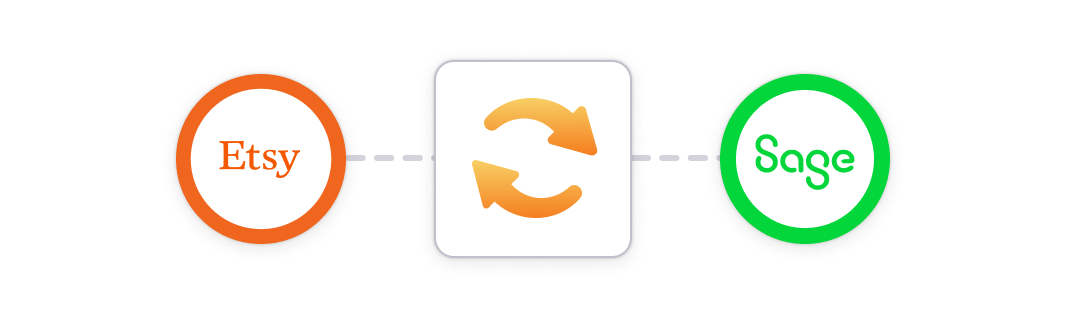 There are several generic data syncing apps available that are inexpensive or free, and can get basic Etsy data into Sage.
There are several generic data syncing apps available that are inexpensive or free, and can get basic Etsy data into Sage.
A generic data syncing app might be a good option if you’re an Etsy seller with a small monthly sales volume.
However, you might run into some issues if you’re a larger seller with a higher volume.
For example:
- Some of these apps only post data for individual orders, which could overload Sage
- These apps often can’t pull in different transaction types, which can make monthly reconciliation challenging
- These apps can be limited in their functionality, especially when it comes to accounting bookkeeping
Use A2X to integrate Etsy and Sage
A2X is an ecommerce accounting automation app that’s specifically designed to bring Etsy transactional data into Sage for easy and accurate reconciliation.
Rather than Etsy flooding Sage with individual orders, A2X intercepts and organizes that data flow.
A2X batches your transactions by settlement payout, calculates all the line items associated with each one, and posts them to Sage in invoice summaries.
A2X can also help you track and calculate your COGS (Costs of Goods Sold) for accurate profit margins, and can even backdate your books if you’ve been operating without it for a while.
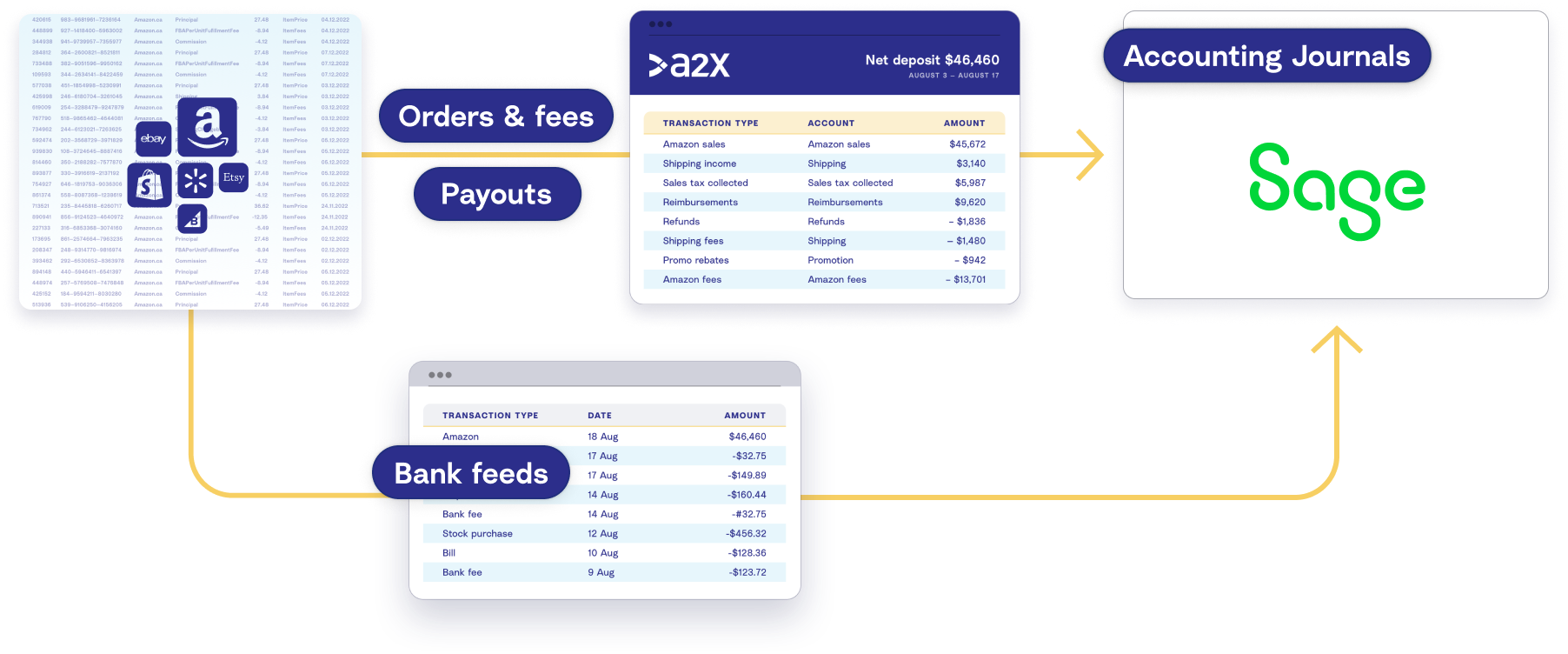
Step-by-step guide: Integrate Etsy and Sage with A2X
Setting up an integration for Etsy and Sage with A2X takes just a few steps.
Note: A2X currently integrates with the Sage Business Cloud UK (Plus plan) and the Sage One UK (Plus plan).
1. Sign up for an A2X account
Your first step is to sign up for an A2X account. Your A2X account will be in “free trial mode” until you decide to subscribe.
Go to a2xaccounting.com and click ‘Try A2X for free’ in the top right corner.
You’ll be prompted to select which sales channel you’d like to connect to – click Etsy.
You’ll then be prompted to set up a preferred sign in method, and then to enter some details to finish setting up your A2X account.
Once you’re done, you’ll land on the A2X dashboard.
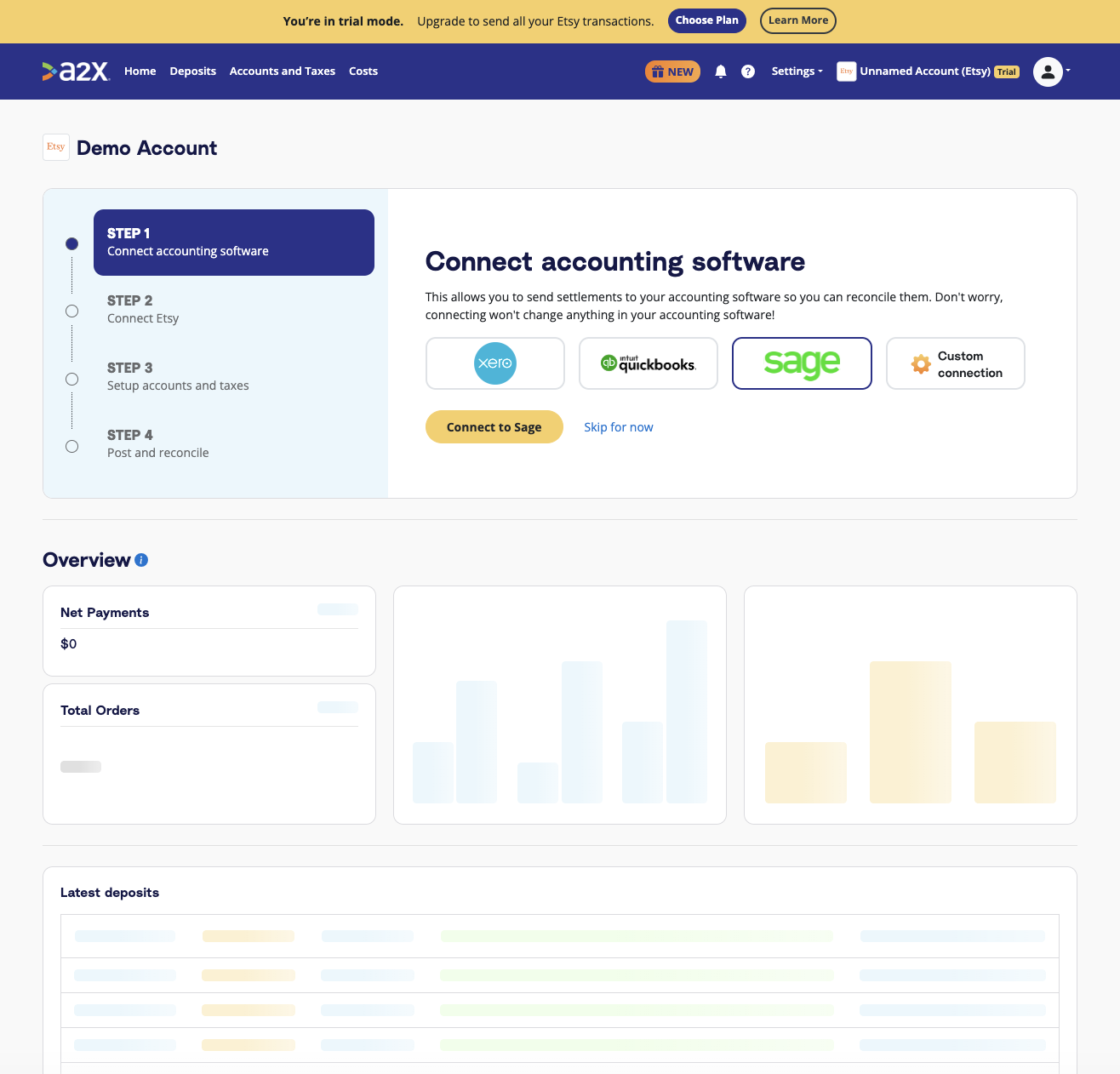
2. Connect to Sage
On the A2X dashboard, you’ll see a prompt to connect to your accounting software.
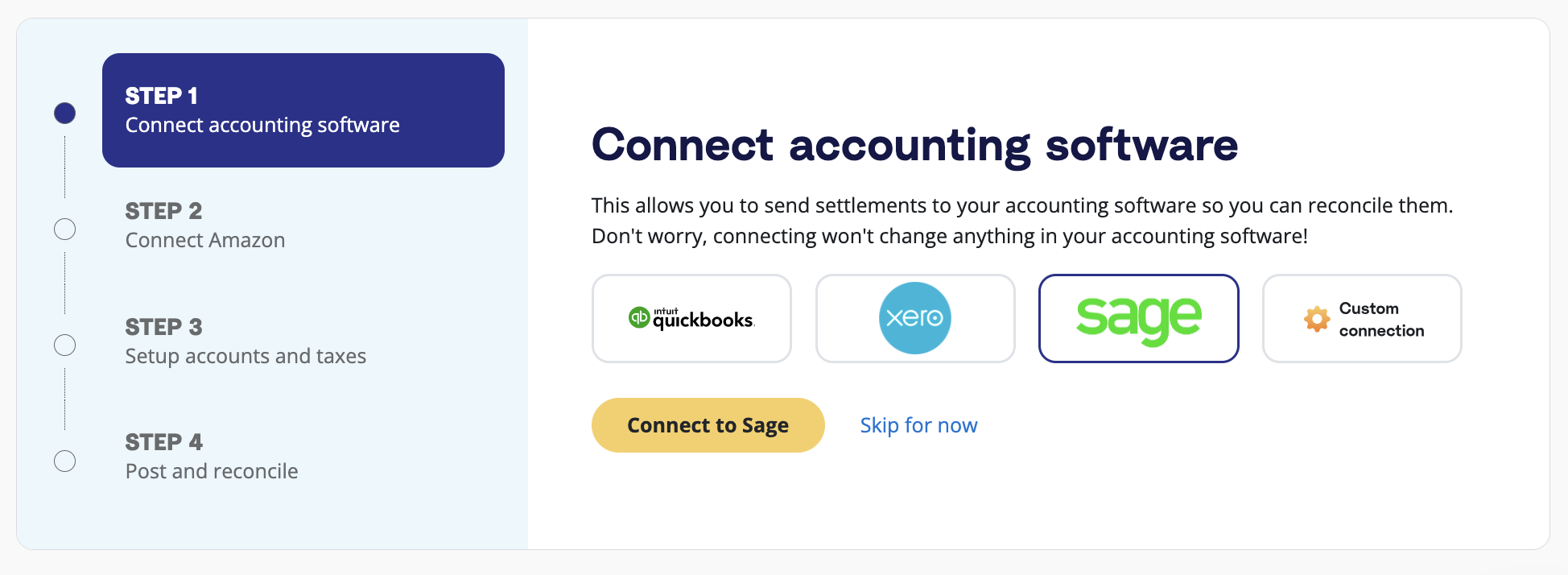
Click on the Sage logo, then click ‘Connect to Sage’. Then, follow the prompts to establish the connection with Sage. (All you’ll need is your Sage login.)
You’ll once again land on the A2X dashboard once you’ve successfully connected to Sage.
3. Connect to Etsy
You’ll then be prompted to connect to Etsy.
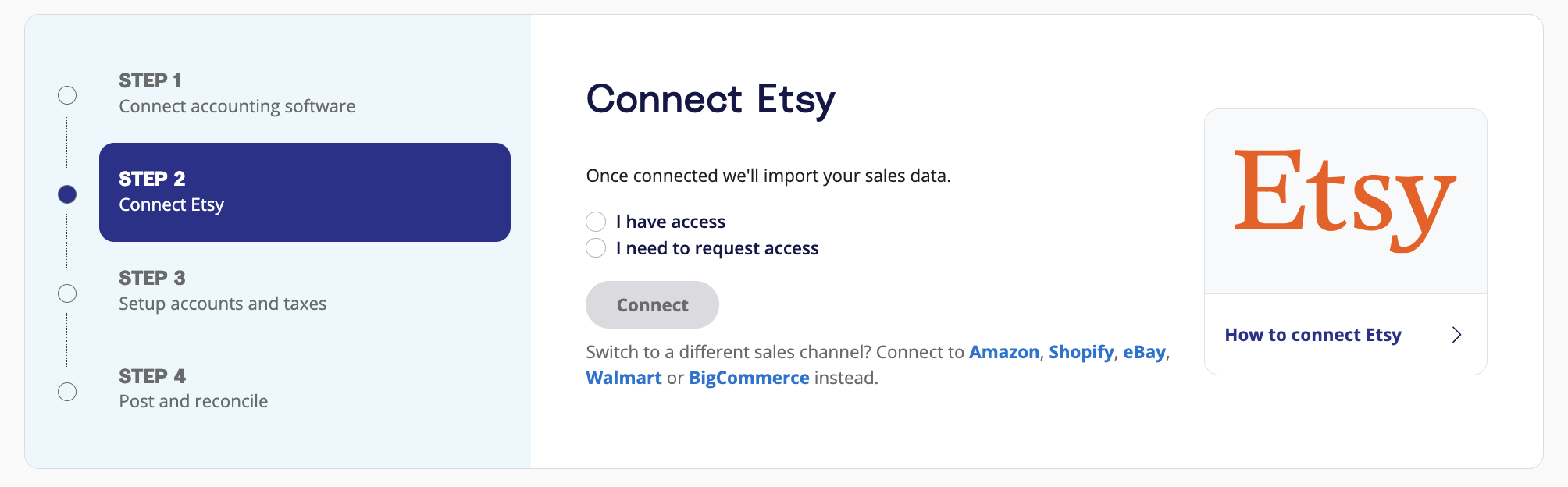
You have two options to set up the connection, depending on whether or not you have access to the Etsy store you’d like to connect to:
- Option 1: If you are the store owner or have access to the Etsy store you are connecting, select ‘I have access’. Follow the prompts to connect to Etsy.
- Option 2: If you are integrating A2X on behalf of a store owner, select ‘I need to request access’ to send an email to the seller with a link to authorize the connection. You will need to wait for them to authorize before proceeding any further.
After permission is granted, A2X will return you to your A2X dashboard, and your deposit data will automatically start to be fetched by A2X (which you can see in the ‘Deposits’ tab).
4. Map accounts and taxes
Mapping accounts and taxes will probably take the most amount of time when setting up A2X – but we have features that can make it as quick and easy as possible! Plus, once you set it up once, you won’t have to set it up again.
We strongly recommend consulting with an accountant or bookkeeper who specializes in ecommerce to map accounts and taxes correctly for your specific business.
Mapping accounts and taxes is the process of selecting which account in the Chart of Accounts you want each transaction type to be posted to in Sage for all deposits moving forward.
For example, sales transactions will be posted to an Etsy Sales account.
A2X can automate this process for you, or you can map it yourself. Once you set this up, all Etsy deposits will be coded according to the settings you’ve selected moving forward.
- Click Setup Account and Taxes.
- The first time you visit the accounts and taxes page, A2X will prompt you with a few questions about your business. Once you’ve answered these questions, you will be presented with two options: Assisted setup or Custom setup.
- Assisted setup: A2X will automatically apply best practice recommendations to your new A2X account for accurate ecommerce accounting. These recommendations include applying the tax rate, and creating the Chart of Accounts in Sage and mapping the transactions to these accounts.
- Custom setup: If you prefer to map your own transactions, you can choose your own accounts and taxes for each transaction type rather than an A2X generic default. To do this, click the down arrow next to a transaction type and find the account you want from your Chart of Accounts list.
- Save your mappings: Click the ‘Save mappings’ button at the bottom of the page. Your account mapping will now apply to your settlements consistently.
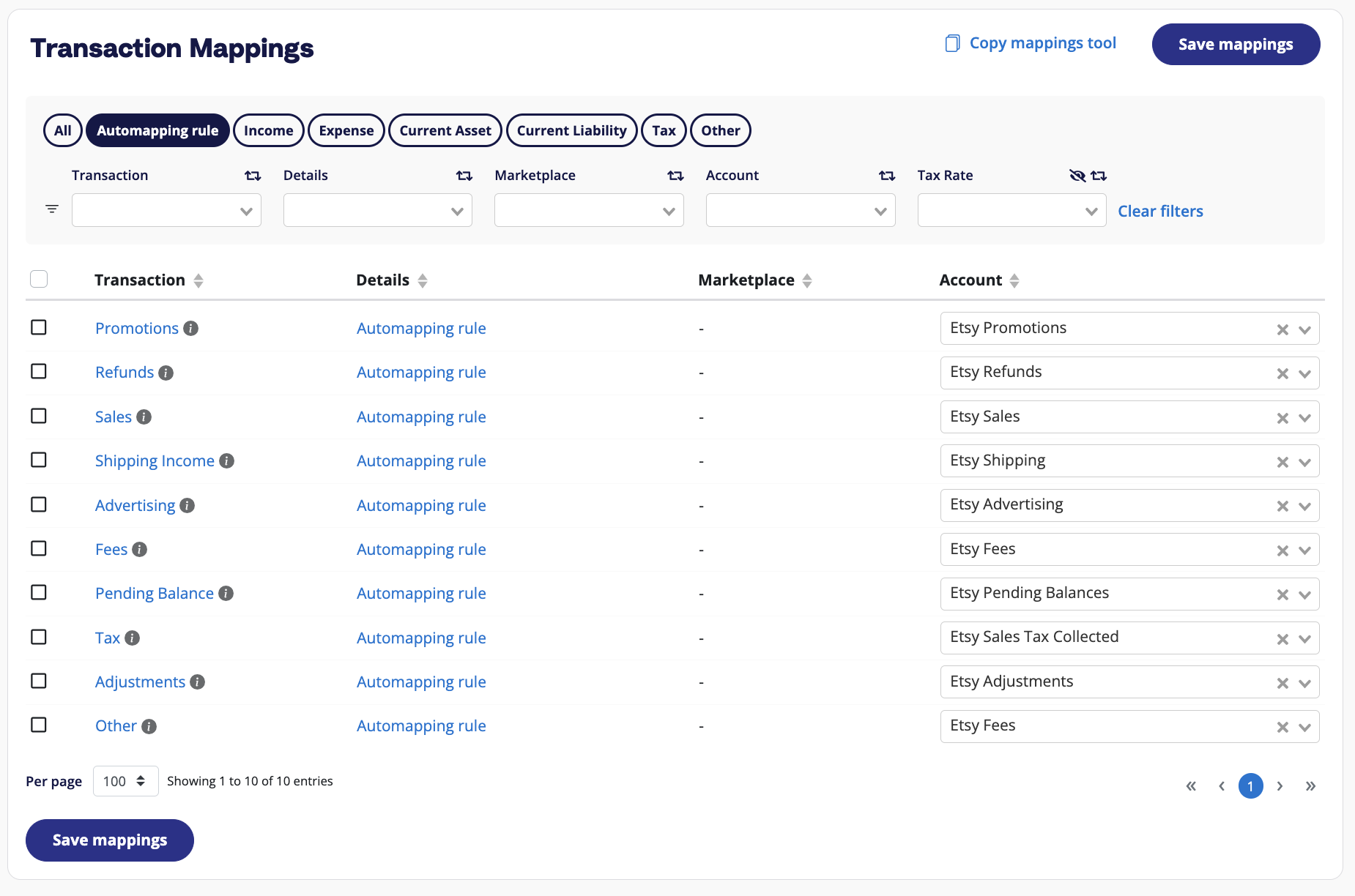
Once you complete accounts and tax mapping, you’ve completed most of your A2X setup!
5. Review and send to Sage
Steps 5 and 6 will be your ongoing Etsy-Sage bookkeeping and reconciliation steps – i.e., reviewing how A2X has categorized Etsy deposit transactions, then posting them to Sage to be reconciled.
In A2X, go to ‘Deposits’, and click ‘Review’ beside the deposit you wish to review and post.
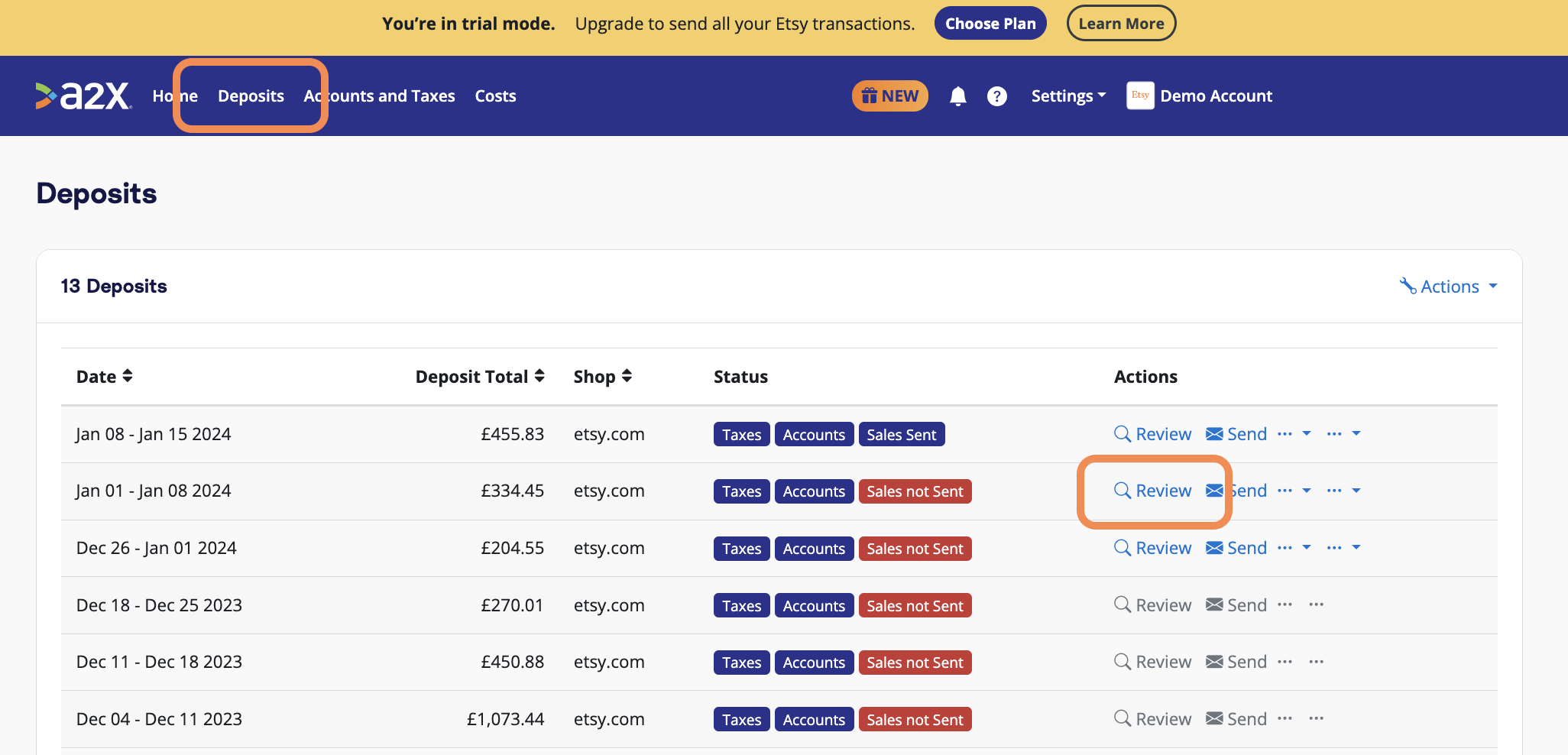
Review how the transactions have been categorized to your Chart of Accounts, and click ‘Send to Sage’ when you’re ready.
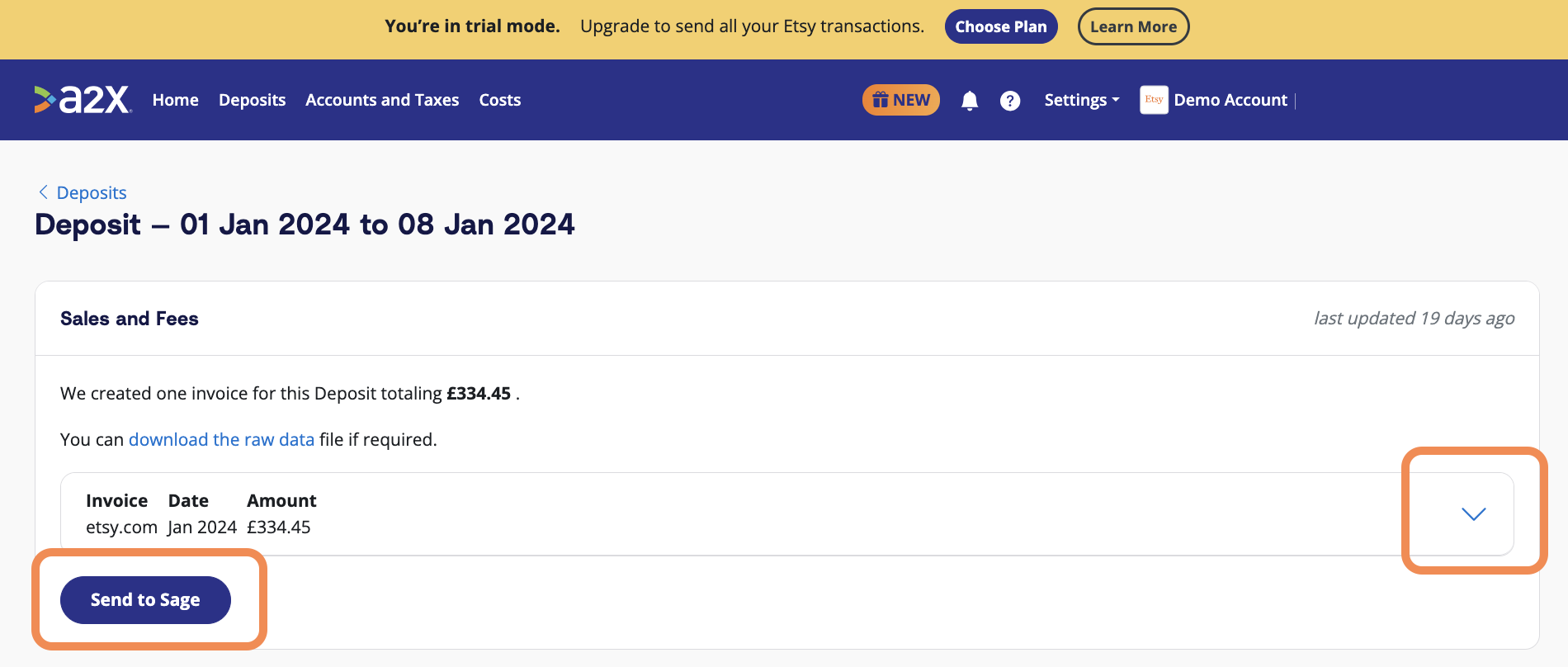
You can also automate this step moving forward using A2X’s Auto-Posting feature.
6. Reconcile in Sage
Log in to Sage, and navigate to the bank account where Etsy deposits are received. Click on ‘Imported Transactions’.
Find the Etsy deposit. The invoice from A2X should be there, available for reconciliation!
Ready to integrate Etsy and Sage? Sign up for a free trial!
Integrate Etsy and your accounting software for accurate accounting
A2X auto-categorizes your Etsy sales, fees, taxes, and more into accurate summaries that make reconciliation in your general ledger a breeze.
Try A2X today