Shopify Bookkeeping in QuickBooks Online: Step-by-Step Guide
Written by: Amy Crooymans
November 7, 2025 • 28 min read
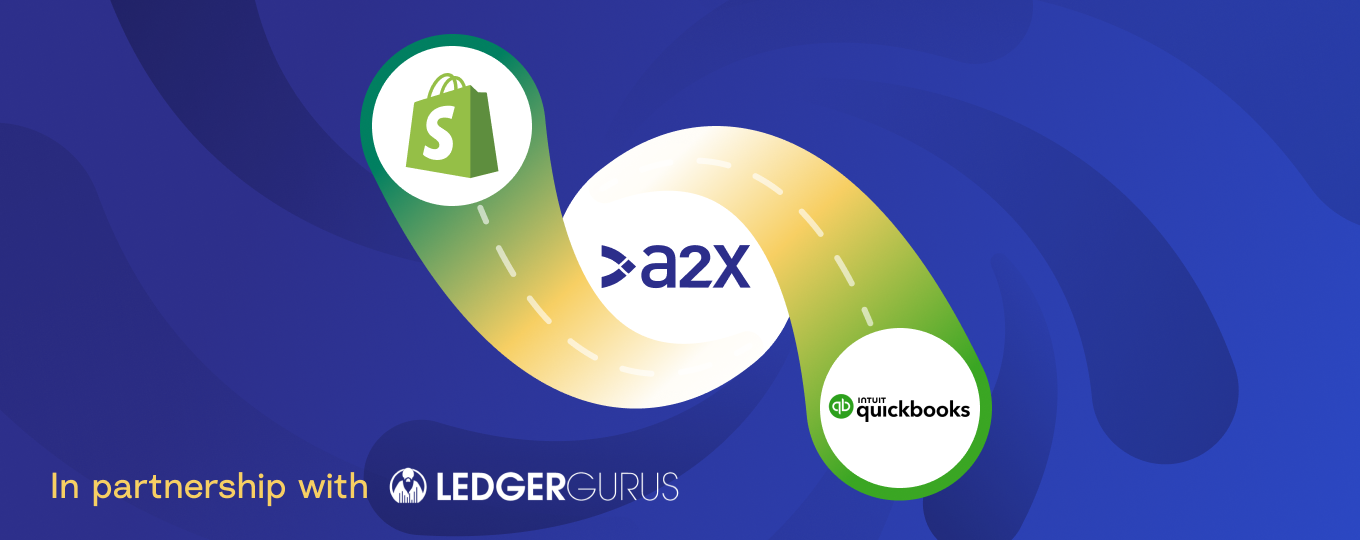
Struggling to reconcile your Shopify store in QuickBooks Online?
You’re not alone! Bookkeeping for Shopify is complicated.
But, it’s important to do it correctly so that you can get accurate financials, which will help to ensure you’ve received all your payouts, enable you to make better business decisions, and even put your business in a better position to get investment or a loan.
Read on for a step-by-step guide for how to do Shopify bookkeeping in QuickBooks Online.
Key takeaways
- Shopify bookkeeping is complicated, but it’s important to do it correctly so you get accurate numbers for your store (and avoid an accounting nightmare).
- Know what reports and tools you need to have on hand to complete the monthly bookkeeping process.
- Download our free checklist and watch our webinar (linked below) to get the tools you need to build your monthly Shopify-QBO bookkeeping process.
Special thanks to Brittany Brown, CEO of LedgerGurus, for providing the subject matter expertise in this article. LedgerGurus is an A2X Gold Partner.
Common hurdles with Shopify bookkeeping
Before we dive into the steps, it’s important to understand some of the challenges you might run into when closing your books for Shopify.
Anatomy of a Shopify payout
Shopify payouts are not just “sales”. They’re actually a combination of sales, fees, refunds, gift cards, and other transactions.
So, coding the entire payout amount to a “sales” or “income” account is actually incorrect. Doing so might cause you to over or under-report on revenue, sales tax, and expenses.
Fortunately, distinguishing what types of transactions make up a payout is exactly what A2X was designed to do. Learn how to integrate Shopify and QuickBooks Online with A2X.
Payout periods
Shopify payouts may not align perfectly with monthly bookkeeping periods. This is important to note for Shopify bookkeeping because it means that the timing of when sales are made and when funds are actually deposited can vary.
If there’s a mismatch between tracking revenue and tracking COGS, it will skew profit margins, which can impact business decision-making.
Payment gateways
Using payment gateways – such as Sezzle, Klarna, Afterpay, etc. – is a great way for Shopify merchants to provide different payment options and improve their store experience.
However, payment gateways add complexity to Shopify bookkeeping due to their varied processing fees and different transaction timelines, which can make it challenging to reconcile accounts accurately.
Each gateway might have its own unique way of reporting sales, refunds, and fees, requiring careful attention to detail to ensure correct financial recording in QuickBooks.
Source: LedgerGurus
Getting started with Shopify bookkeeping
Looking for someone to walk you through how to do Shopify bookkeeping?
Watch this webinar recording featuring Brittany Brown, CEO of LedgerGurus.
Okay, well I will get us started, so welcome everyone — thank you so much for joining us today. We have a great webinar in store for you, so I'll just start by doing some introductions.
I'm Amy from A2X — I'm the Product Marketing Manager at A2X — and we also have Brittany Brown here from LedgerGurus. I just want to start by saying you guys have picked a really good webinar to join. Brittany Brown is a fantastic speaker — she's spoken at many events; she spoke at the A2X Camp last year and she got rave reviews. Not only that, but she runs a really successful practice, helps a lot of Shopify businesses, and she has experience running an ecommerce business herself. So I'm going to go out there and say I don't think there's much about Shopify accounting that Brittany doesn't know — you've definitely picked an awesome webinar to join and we're really, really glad to have Brittany here with us today. Before we jump into the agenda and what we're going to cover today, I'll hand over to Brittany for a moment so she can tell us a little bit about her practice with LedgerGurus.
Thanks, Amy, for that very kind introduction. As Amy mentioned, we are an ecommerce-focused accounting firm. On top of doing the ecommerce accounting that we're going to talk about in depth today, I feel like if you're really going to get into ecommerce accounting you probably also need to be able to talk shop on inventory and sales tax as well. If this is where you're at the beginning of your journey, those are two other specializations I would highly recommend you get serious about gaining knowledge in, because those are all very intricately woven topics.
We always say our vision is to help other businesses succeed — accounting just happens to be how we do that. We want to be the best business decision our clients ever make and the best career decision our employees ever make. I would like to believe we're pretty successful at that most of the time — we're very passionate about the topic and the space and the partner, quite honestly. A2X is something I'm a raving, enthusiastic fan of — we love it. Definitely a very safe set of hands — we've got a lot of inquiries through our partner directory and they always lead to great reviews, so you're in safe hands.
Agenda
First of all, we're going to start by talking about why accurate Shopify bookkeeping is key to profitability. We'll talk about why Shopify bookkeeping is so complicated, then we'll go through a month-end bookkeeping process. We have an awesome checklist that we are going to share with attendees today so you can follow along — it’s not only about what you need to get started but also a step-by-step guide to walk you through the process. At the end we'll have questions and answers — if you've got questions as you go, pop them into the Zoom chat and we can answer those at the end. The webinar is recorded and we'll be sending that out afterwards too.
I’ll start by popping the checklist into the chat now so everyone has access. We're going to start by covering a little bit about why bookkeeping for Shopify is so complicated — that will give you access to the checklist to begin with. If you are watching this recording on YouTube after the webinar, you will be able to find a link to the checklist in the notes below.
Why is accurate Shopify bookkeeping important?
This might sound like a leading question — if your business is doing fine you might not give your financials a lot of attention. The problem is many businesses don't really need their financials until they really need them. I thought I'd start by asking you, Brittany — I'm sure this is something you see firsthand — why do you think accurate Shopify bookkeeping is so important?
I think one of the most compelling ways to answer is by telling some stories we've seen when it's not done correctly and the outcomes of that. Interestingly, one of the most important parts of Shopify bookkeeping — and one thing that makes it unique compared to Amazon, eBay, or Walmart — is that Shopify has multiple payment processors. A lot of the time we find clients will turn on payment processors because they're running their Shopify store and behind the scenes they may not even remember that they turned them on. It doesn't happen all the time, but in onboarding and cleanup we often find payment processors that clients forgot they had turned on and never finished syncing to the bank account. The payment processor was taking sales but not depositing the money into their bank account, and they didn't know — that was literally lost revenue until they realized it and finished connecting the payment processor so they could actually get the money they were being paid for their sales. That is an issue caught in the bookkeeping process.
Another situation we see is clients using Shopify to facilitate sales that would not normally come through Shopify. For example, a client was processing wholesale payments through Shopify because the customer wanted to pay with a credit card. They still invoiced in QuickBooks, then processed the payment through Shopify. In that case they were double-stating revenue — Shopify reports showed sales that weren't valid, and invoices showed valid sales, so the two didn't tie together. They greatly overinflated taxable income that year before cleaning it up. I could go on about many different scenarios and hairbrained solutions that create more problems. At the end of the day, accounting tells the story of the business — good accounting tells an accurate story. If you're doing bookkeeping well, you'll catch these issues because you're watching the story all the way through, so it's really important.
Yeah, it's crazy that you can be understating income by missing deposits and overstating it by doubling up. Shopify is so easy to add via the App Store and it makes for a nice customer experience, but payment gateways can create complications they don't always think about.
What makes Shopify bookkeeping complicated?
Payment gateways are a big one, but another is payout periods. When you're closing books, sales may happen in one month and payouts not until the following month. Payout period accuracy matters because gross profit margin is an important metric for ecommerce businesses. If you track cost of goods sold but mismatch when revenue and COGS are recognized, you get skewed margins that affect management decisions. A2X does a really good job at solving payout period issues.
One other thing — ecommerce accounting is different because much activity happens in the channel rather than the bank account. For regular businesses sending invoices and paying bills, capturing bank and credit card activity gives a fairly complete picture. But for ecommerce — including Shopify — activity passes through the channel, and you often only see lump-sum deposits hitting the bank. On the sales channel level you have thousands or hundreds of thousands of individual sales orders, but from an accounting perspective you can summarize without losing integrity. You summarize at the channel level — sales, discounts, sales tax, shipping income. That simplifies millions of sales orders into what happened on that channel during a period.
Shopify becomes more complex than Amazon or eBay because Shopify disperses payouts into whatever payment processor the customer chooses at checkout — PayPal, Shopify Pay, Amazon Pay, etc. Within those processors additional activity happens: returns, processor fees, and more. You must reconcile channel activity, payment processor activity, and actual bank deposits to tie everything together and have a high degree of confidence your picture is complete and accurate. That dispersal is what makes it complicated.
A lot of sellers sell across multiple channels, and they each have individual pieces — but Shopify payment gateways make it especially tricky. If you're not bookkeeping accurately you have limited visibility into profitability and business performance.
How A2X makes Shopify bookkeeping easy & accurate
Here's an example of what this looks like in real life. On the left you'd see your deposit in QuickBooks — sellers often see the deposit hit their bank account and code that whole amount to a sales account. That's problematic because that deposit is not the sales number. On the right you'd see that deposit broken down into what it actually was — the sales amount, minus fees, plus gift card liabilities, etc. You get insights when you split out the transactions that occurred.
Another common issue is ignoring bookkeeping after launching a Shopify store, then at the end of the year there's a mountain of data. Some people do a best-guess journal entry — again coding the entire deposit to sales — or they pull a report from Shopify and try to do it manually. It seems like you should be able to just get that information from Shopify, but it's really complicated because of payout periods and different transaction types. Shopify’s finance summary is a helpful validation but it won't catch all nuances you need for bookkeeping.
A2X provides automated and accurate ecommerce accounting. It connects to your Shopify account, pulls in uncategorized data, breaks out sales, fees, taxes, refunds, splits out payment gateway transactions, and organizes that data. Then A2X creates an entry to post through to QuickBooks to reconcile the payout — covering the correct payment period and all transactions that occurred. Instead of sending everything individually, A2X sends a summary entry: sales, tax collected, shipping income, and the other transaction types. That journal matches the deposit in your bank account so your Shopify payout and A2X journal entry match perfectly. A2X also attaches a summary so you can look up specific orders included in a payout. The idea of A2X is one-click reconciliation — it's a tool in the background to get accurate data into QuickBooks so you can run the statements and insights needed to run a successful business.
That overview covers why sellers choose A2X — it automates the process, gives visibility, and provides confidence because the entry matches the money you've received. That reduces manual adjustments and gives you accurate numbers — massive benefits for someone who might otherwise be flying blind. Even if you're not selling your Shopify store now, if you plan to sell or seek lending in the future you need accurate accrual accounts, so get on it now rather than leaving it to be a nightmare later.
What you need for Shopify bookkeeping
I popped the checklist into the webinar chat. If you're having issues getting access, let us know. We're going to talk about what you need from a monthly bookkeeping process — steps to get started and the steps to make sure you're accurately accounting.
If someone gave me a checklist and I saw something on it and had no idea how to use it, I'd get anxious — so I'm going to touch on each item and explain how it's used and where it fits so people feel more confident.
Monthly bank and credit card statements are essential — reconciliation relies on these to make sure everything's accurate and complete. The Shopify finance summary, while it doesn't necessarily include everything, can be a good confidence creator — you can see whether numbers are in the right range and whether large discrepancies indicate something to dig into. Loan transactions matter too — sometimes you're borrowing money through PayPal, Shopify Pay, or Amazon Pay and those affect deposits. Merchant account statements are important for settlement fees and other charges. Pending payments are important to understand — if a payment is in transit it affects reconciliation. Bills and receipts are part of the normal bank coding process and affect COGS. Additional apps touch this space — return apps like Returnly or Loop, product cost catalogs, unit sold by SKU — these are important. Manual orders are especially painful — they create discrepancies between what processed through payment processors and what Shopify reports say. Manual orders often cause a lot of pain — if you don't have visibility you'll end up with discrepancies you can't account for.
Step-by-step guide to Shopify bookkeeping
Some of you on this call are accountants serving clients and some are ecommerce brand owners new to accounting. We teach ecommerce business owners to be successful accountants for their businesses — this is approachable. A2X takes the complicated pieces and simplifies them.
The first thing to do is send your sales and income from A2X to QuickBooks Online (QBO). When you go into your bank register inside QuickBooks and open bank feeds, you'll see deposits coming over from Shopify — those are what A2X is designed to account for. If you code that deposit to income you're missing information and skewing financials — the deposit is not income; it's the net effect of many items.
In A2X, find the associated deposit — for example, $515 — anything that says Shopify Payments next to it will match what hits your bank account. Push it over to QuickBooks, refresh your screen, then in the bank feed match the deposit to the journal A2X pushed over. That's the main accounting for those deposits — find the transaction, push it over, refresh, match. That accomplishes the hardest part.
On the A2X screen there's a column that says Payment Gateway — that tells you which gateway processed sales. Shopify Payments will have a one-to-one match to the bank deposit. Others — PayPal, manual — need different handling.
Best practice — set up clearing accounts specific to each payment processor. For example, a PayPal clearing account. Push the A2X journal to affect that clearing account. When you see PayPal deposits hit the bank, code those deposits to the PayPal clearing account. A2X will show expected sales for PayPal sitting in the clearing account awaiting reconciliation. Then match deposits to the clearing account and reconcile with the PayPal statement to account for any fees. That is how clearing accounts work with multiple payment processors.
If you have questions about this, put them in the chat. The key distinction to leave with is: Shopify Payments match exactly to bank deposits — push and match. All other payment processors map to clearing accounts in A2X and you code deposits to those clearing accounts in QuickBooks — that centralizes detail for reconciliation at month end.
Record bills and expenses as they come in — code them normally. Bills and receipts factor into cost of goods sold (COGS), which we'll cover. Log additional apps that affect this process, like return apps. A product cost catalog is a summary of SKUs and their assigned costs — necessary to calculate COGS by SKU. Unit sold by SKU is something A2X helps with. Manual orders create discrepancies and need visibility.
Bank reconciliation is crucial. Source accounts — bank accounts and credit cards — make up most of the picture. Reconciliation ensures activity was captured, nothing duplicated or missed, and gives you confidence in your bookkeeping skills. If you’re not reconciling monthly, you’re missing a key control.
Understanding product costs
Inventory accounting is the most complicated part of ecommerce accounting. Don’t be a perfectionist — many people have discrepancies like expecting 100 units but finding 40. Engage in cost accounting, but don't make yourself crazy chasing perfection. You need to know product costs — whether via an inventory management system (IMS) or a spreadsheet using recent purchase orders. A2X has resources about costing and allows COGS calculation, but A2X’s costing is static — whatever product cost you load is the lookup until you update it. So update costs regularly if vendor prices or landed costs change.
How often to update costs depends on vendor volatility, landed costs, and purchase order size — shipping and landed costs can swing unit costs significantly. Be consistent about how you handle costs — for example, if you include shipping in product cost, code those shipping costs to inventory on the balance sheet; do not expense them on the P&L and also include them in product cost, or you'll double count. A2X will look up what you sold by SKU and what cost you assigned to each unit, multiply, and make the COGS journal entry if set up correctly.
Record COGS to QBO from A2X
Consider ending inventory balance — COGS sits on the P&L and inventory is an asset on the balance sheet — they are two sides of the same relationship. Periodically do counts to ensure inventory balances make sense. If inventory goes negative, you’re not watching the relationship between COGS and inventory carefully. Review and adjust for inventory shrinkage and losses — do counts regularly. We had a client who hadn’t done an inventory count in 10 years and had to make a massive adjustment before selling — it cost them significantly. Yearly counts are a bare minimum; monthly is great; quarterly is a reasonable middle ground.
If you're not using A2X to calculate COGS, you may use an IMS to push COGS or do manual spreadsheets. If you use an IMS, it should be dynamic and adjust costs each receipt — that’s superior to a static system. We still recommend using A2X to record revenue even if an IMS pushes revenue data, because A2X’s reconciliation automation is superior. If an IMS forces an “all or nothing” sync that pushes messy revenue data, it can create reconciliation problems. Best practice for us has been to use A2X to record the sales side even when an IMS is in use.
Review returned quantity and recording influencer products
Depending on your returns process, tracking returns can be challenging — an end count often sidesteps needing a dialed-in returns process operationally. Also consider reclassifying product sent out for marketing or influencers as marketing expense rather than COGS — that gives clearer margin visibility. This is often an add-on service for accounting firms, but it helps understand marketing spend.
Validate data
Review sales on your Shopify finance summary — if everything is pushed into QuickBooks from A2X, you mostly validate rather than re-create. Compare expected totals to payment totals; discrepancies can indicate issues. Verify unmatched A2X summaries — sometimes entries were sent that don’t have deposits, perhaps because expenses exceeded revenue in a period, or returns processed through a payment processor had no deposits. Some entries can be ignored if they're not valid Shopify sales — but understand why you're excluding them.
Be careful not to duplicate pushes — pushing an A2X settlement twice will duplicate the journal in QuickBooks. Duplicates are usually caught in bank reconciliation — A2X transactions without a bank match are often duplicates and should be deleted. Understand how clearing accounts and pending balances operate — if you see identical increases on the same date with the same A2X journal name, delete the duplicate.
Reconcile other payment gateways
Pull statements for PayPal, card processors, Affirm, etc., and reconcile money in and money out. Payment processor fees are usually evident on statements. PayPal is often the hardest to reconcile, especially with foreign currencies and vendor payments. Review pending payments, chargebacks, and currency conversions — foreign currency can complicate things significantly.
Review financials — don’t skip this step
After you finish accounting, review your financials. Pull up your profit and loss and balance sheet. The P&L shows how much money you made that month and whether you’re in the green or red. The balance sheet shows source accounts and balances at month end and where inventory sits. Click on line items in reports to see underlying transactions — this helps spot miscoded expenses. Look for reasonableness — if sales on the P&L don't match what you expect, dig deeper. Use report filters to view by month, class, etc., to see trends. Consult your financials for insights — track month-to-month trends and ensure you can explain balance sheet balances. Reconcile every bank account and credit card at month end.
Get in touch with LedgerGurus
If you want help, reach out to Brittany at LedgerGurus directly or find them on the A2X partner directory. Thank you so much, Brittany — that was awesome, detailed, and practical.
Q&A
First question: as a startup about to sell a single final product in a month, is it okay to skip steps 5–8 as long as we're coding COGS correctly in QBO, with the supplier maintaining inventory tracked by Excel — or should we get A2X COGS from the beginning? I'm concerned about extra maintenance of syncing.
Inventory is such a pain and can bury new sellers. It is okay in the first phases to skip detailed inventory accounting and expense purchases directly to COGS — know that your margins will appear less profitable than they are, and you may need to adjust at year end for remaining inventory. For new sellers, mastering inventory accounting is not the most important thing initially. However, build a product cost catalog immediately — even if you're not using it to track COGS now, it informs pricing and decisions later. Start that from day one.
Next question: recommended IMS systems?
My two favorites are Finale and Cin7 Core (formerly DEAR). We also implement Katana and are looking into Unleashed. Those are some good options.
Should I create a PayPal bank account in my chart of accounts or a PayPal clearing account?
If you're using PayPal to pay vendors as well, get two separate PayPal accounts — it doesn't cost anything extra and drastically simplifies PayPal accounting. For the account used to pay vendors, sync it to QuickBooks and track transactions normally. For the account accepting payments, use a clearing account (you can classify it as a bank account but don't sync it) — a clearing account is better for the sales side. My best tip is two separate PayPal accounts.
Is A2X viable for omnichannel ecommerce businesses in Europe — Amazon, Shopify, B2B, eBay, manual orders?
Yes — you'll have different A2X subscriptions for each channel. Shopify is the most complex within A2X; the rest are straightforward and easy. We use A2X for omnichannel clients, including our most complex ones doing tens of millions a year, and get great results. If this looks overwhelming, reach out to LedgerGurus — you’ll be in very good hands.
Wrap up
Thanks very much everyone — thanks Amy. Bye.
Make your Shopify-QBO bookkeeping process your own – download our free Shopify QuickBooks Online Bookkeeping Checklist. You’ll get access to a Google spreadsheet that you can download or copy, then modify according to your unique processes.
What you need to complete monthly Shopify bookkeeping
Before you dive in, make sure you have the following items, access, tools, etc.
Access to Shopify store, A2X, QuickBooks Online | A2X is an ecommerce accounting automation app designed to get Shopify transaction data into QuickBooks Online accurately and automatically. Sign up for a free trial here. |
Monthly bank and/or credit card statements | To be used for reconciling bank transactions in QuickBooks Online to confirm that closing balances match once you’ve completed the monthly bookkeeping process. |
Shopify Finance Summary | A2X will get the Shopify data you need to reconcile transactions in QBO, but the Shopify Finance Summary can help you better understand any discrepancies that might have occurred. |
Loan transactions (if applicable) | If you’re borrowing money through PayPal, Shopify Pay, Amazon Pay, etc., you might have loans that are factoring into the deposits you receive from these payment gateways and will need to take this into consideration when bookkeeping. |
Merchant account statements (e.g., Sezzle or Klarna) | These statements detail the transactions processed through specific payment gateways or financing options, such as Sezzle or Klarna. They're key to tracking fees, refunds, and payouts related to these services. |
Pending payments status | Visibility into pending payments status from payment processors is essential for reconciliation (and ultimately, understanding the timing of cash flows). Knowing the status of pending payments helps in accurate revenue recognition and cash management. |
Bills and/or receipts | For recording expenses in QBO and for understanding COGS. |
Logins to additional apps | Access to any additional Shopify apps (e.g., return apps) is necessary for tracking transactions related to returns, discounts, or other special cases that might impact financial records. |
Product cost catalog | A summary of all the SKUs you have on hand, and the costs associated with each. Important for accurately calculating the Cost of Goods Sold (COGS). |
Units sold by SKU | Essential for COGS calculation and inventory management. |
List of manual orders | Manual orders are sales orders that might not be automatically captured by Shopify's system. This list will help capture the details you need for accurate records. |
Step-by-step guide: How to complete Shopify bookkeeping in QuickBooks Online
1. Send sales/income/other transactions from A2X to QuickBooks Online (QBO)
If you see a deposit in QuickBooks Online from Shopify: this amount is not just “sales”, and should not be coded to a “sales” or “income” account.
This is where A2X can help. A2X will automatically code the transactions that make up each Shopify deposit to the appropriate account in QuickBooks.
Shopify Payments
Any payout labeled as “Shopify Payments” should match perfectly with A2X.
Once you’ve set up your A2X account, go to the ‘Payouts’ tab. Click ‘Review’ beside the payout you wish to reconcile.
Review how A2X has coded the payout, then click ‘Send to QuickBooks’.
Go back to the bank feed in QuickBooks. You’ll now see that the payout has a corresponding journal entry (with a settlement report attached).
Click ‘Match’ to reconcile.
Watch this video to better understand how to connect A2X to Shopify and QuickBooks, and then how to send Shopify transactions from A2X to QuickBooks.
Other payment gateways
Payments from other payment gateways (Afterpay, PayPal, Klarna, etc.) will need to be treated slightly differently than Shopify Payments, since A2X cannot fetch fees that are charged by the payment processor.
You can follow the process outlined above to post deposits from other payment gateways to a clearing account in QuickBooks. Entries from A2X will typically appear as a debit in the clearing account.
When the payment gateway deposit comes through to QuickBooks, it will be posted as a credit in the bank account. You will then need to transfer it to the clearing account (note: you can set up a rule in QuickBooks to make this happen automatically).
Any remaining balances (likely payment processor fees) will then need to be entered manually into QuickBooks to balance the account.
2. Record bills and/or expenses
Recording bills and expenses involves coding all transactions that appear in your bank and credit card accounts, regardless of whether they are related to Shopify sales or ecommerce activities.
During this step, it’s also important to account for accrual-based activities, ensuring that bills which are tracked and subsequently paid are accurately reflected in your financial records.
3. Allocate/classify bank transactions
Bank accounts and credit cards are called “source accounts”, and they’ll make up 95% of what’s happening financially in your business.
Make sure any remaining transactions have been captured and coded correctly.
4. Start bank reconciliation
Bank reconciliation is incredibly important as it ensures that all financial activity is captured, and nothing is duplicated or missed.
Use the QBO bank feed to match transactions. Check that your balances are correct using any relevant monthly bank/credit card statements.
5. Review/update product costs
To get a complete financial picture, it’s incredibly important to engage in the cost accounting element of your Shopify store – but keep in mind that this part of the process can be incredibly difficult, so try not to be a perfectionist.
You need to have some sort of resource to track your product costs, whether it’s a spreadsheet or an inventory management system. Review it and make sure that your product costs are correct.
Then, upload the latest version of your product costs to A2X to help calculate COGS.
Note: A2X’s COGS feature is a static system, which means that the costs that are initially inputted will be used until they are updated. Keep this in mind if your product costs change frequently (e.g., if you experience regular cost changes with vendors).
6. Record COGS
Send COGS from A2X to QuickBooks Online. ( Get more details on how to set this up here.)
7. Review month-end inventory balance
Think of COGS and inventory as two sides of the same coin. COGS is an expense line item on your Profit and Loss. Inventory is an asset line item on your Balance Sheet. Inventory that sits on your Balance Sheet will eventually move to Profit and Loss as items are sold.
In your Shopify bookkeeping process, regular inventory counts are necessary to ensure that the recorded value of your inventory aligns with the actual on-hand amount, and to adjust for any discrepancies, such as shrinkage or losses.
If your inventory asset value goes negative, it may indicate a disconnect between how COGS and inventory levels are being tracked and managed.
8. Adjust inventory shrinkage/losses
Adjust your inventory shrinkage and losses in QBO after completing step 7.
This is incredibly important to do regularly, as sometimes inventory can go missing – which might seem like no big deal, but could have a major impact on your business in the long run.
9. Record Shopify COGS in QBO
If you’re not using A2X’s COGS feature, record your COGS as a journal entry in QBO at this time.
If you’re using an inventory management system, this involves simply verifying the data that automatically transfers into your accounting system.
If you’re using a spreadsheet, a more manual inventory process would involve checking sales channels, calculating costs based on a product cost catalog, and manually entering this data.
10. Review returned quantities
After (or alongside) your inventory count, review returned quantities to ensure inventory records are accurate.
11. Record marketing products
If you’re using products for marketing purposes (e.g., if you’re sending products to influencers), track these as marketing expenses or inventory outflows as appropriate.
12. Review sales in Shopify Finance Summary
If you’ve used A2X to push transaction data over to Shopify, this is a simple verification step – check to see if all records look accurate and consistent.
If you notice any differences, make sure you have sent all of your A2X entries to your Shopify accounting software.
If you’re still noticing differences, then you can use the A2X Shopify Reconciliation Report to investigate further.
13. Verify unmatched A2X summaries
Occasionally, discrepancies in bank deposits and A2X records occur. This is often due to duplicate entries sent by A2X, and simply need to be deleted in QBO.
However, you know your business best – if something doesn’t look right, now is the time to take a closer look.
14. Review Order Edit orders
Edited orders in Shopify can impact revenue tracking, inventory management, tax, transaction fees, and more.
Make sure you review and adjust for any orders in Shopify that have been edited.
15. Review manual orders
Review orders that have been placed manually or might not have been automatically captured by Shopify.
16. Reconcile other payment gateways
This is the process that we touched on briefly in Step 1 – reconciling other payment gateways.
If you have sent over the A2X entry to a clearing account for a particular payment gateway, and then have received the sales amount from that payment gateway, it’s time to balance the difference.
A common discrepancy in these accounts is often due to payment processor fees, which are typically detailed in the statements. Use your payment gateway statements to review and code accordingly.
17. Review pending payments
Check for any payments that are pending receipt and follow up as necessary.
18. Review chargebacks
Review and record any chargebacks (disputed or returned transactions).
19. Review currency conversion
If operating in multiple currencies, review and record any gains or losses due to currency conversion.
20. Review and finalize Profit and Loss statement and Balance Sheet
Don’t skip this step! This is why you’ve done all of your hard work reconciling your accounts.
Perhaps the most important part of your monthly Shopify bookkeeping process is to thoroughly review your financial statements. This review isn’t just a formality for tax purposes, but a fundamental practice for informed business owners to truly understand their financial health.
Take a look at your Profit and Loss statement and Balance Sheet (accessible in the ‘Reports’ section in QuickBooks) to see your revenue, expenses, and overall financial standing for the period. Analyzing these reports provides insights into each transaction, ensuring everything is correctly categorized and reflecting the true financial picture of your store.
A simple but in-depth review will help you make informed decisions based on the financial trends and health of your business, with every aspect from sales to inventory accurately accounted for in your balance sheet.
Shopify bookkeeping is easier (and more accurate) with A2X.
Start a free trial today!
Frequently Asked Questions
FAQs about Shopify bookkeeping in QuickBooks Online
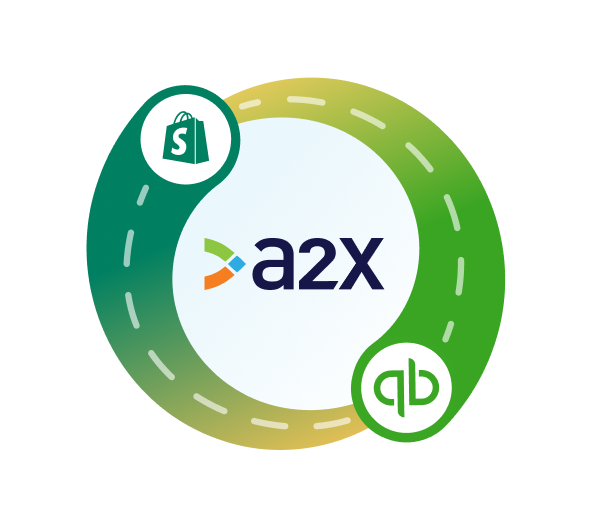
Integrate Shopify and QuickBooks Online for accurate accounting
A2X auto-categorizes your Shopify sales, fees, taxes, and more into accurate summaries that make reconciliation in QuickBooks Online a breeze.
Try A2X today
