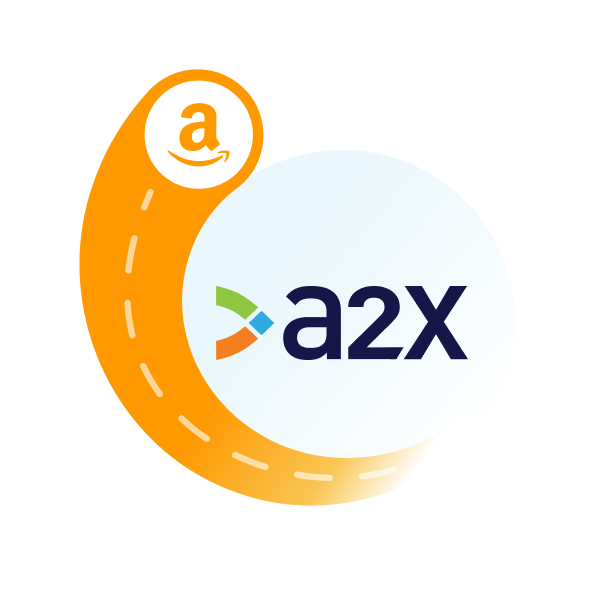Amazon Reserve Balances (and How to Account for Them)
Written by: Elspeth Cordray
February 28, 2025 • 13 min read
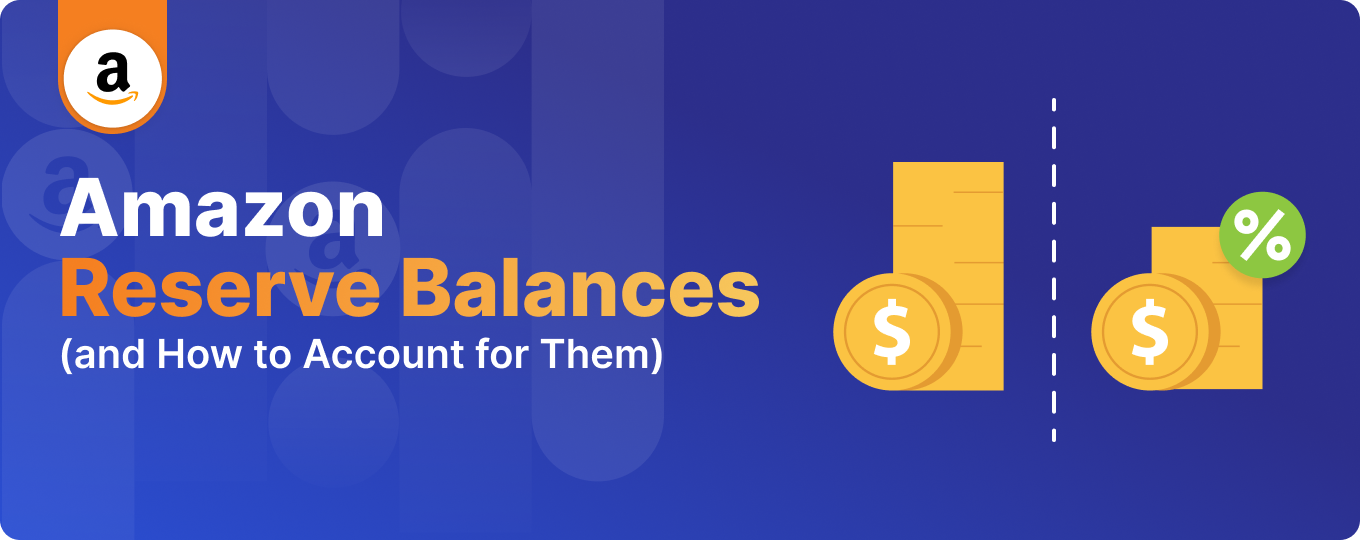
Updated on February 28, 2025.
Cash flow is crucial for any business, and for Amazon sellers, having funds readily available is essential for purchasing inventory and scaling operations. One key factor that can impact cash flow is the Amazon reserve balance – the portion of a seller’s earnings that Amazon temporarily withholds from settlements.
In this guide, we’ll break down what an Amazon reserve balance is, why it’s held, and how to properly account for it to maintain accurate financial records and better manage your cash flow.
Key takeaways:
- What is an Amazon reserve balance? An Amazon reserve balance is the portion of a seller’s funds that Amazon temporarily withholds from payouts to cover potential risks such as chargebacks, returns, or fraud. These reserves act as a safeguard for Amazon, ensuring funds are available to resolve any transaction disputes or issues.
- Factors that influence reserve balances: Amazon determines reserve balances based on factors such as seller performance, product category, return rates, and seasonal fluctuations. New sellers, high-risk product categories, and sellers with poor performance metrics may experience higher or longer-held reserve balances.
- Proper accounting for reserve balances is essential – Since reserve balances represent money Amazon owes to sellers, they should be recorded as a current asset on the Balance Sheet. Using accrual accounting ensures these funds are recognized at the point of sale, not just when received. Tools like A2X can help automate the tracking and reconciliation of Amazon reserve balances in accounting software like QuickBooks or Xero.
What are Amazon reserve balances?
Amazon reserve balances are funds that Amazon withholds from a seller’s payouts for various reasons. These balances act as a safeguard for Amazon against potential losses related to transactions, such as chargebacks, returns, or claims.
It’s important to note that if you sell on separate Amazon marketplaces, each marketplace will have its own reserve balance transactions.
Here are a few example scenarios to illustrate how reserve balances work:
- Chargebacks and disputes: If a customer disputes a charge, Amazon may withhold the transaction amount in the reserve balance until the dispute is resolved.
- Returns and refunds: For products with a higher return rate, Amazon may hold a portion of the payout in the reserve balance to cover potential future returns.
- High-value transactions: For expensive items, Amazon may increase the reserve balance temporarily to mitigate the risk of costly chargebacks or fraud.
Amazon reserve balances are often referred to by a few other names – for example, as “Account Level Reserve(s)” in Seller Central guides and statements, or as “Unavailable Balance(s)” in some of their reports, or as “Current/Previous Reserve Amount(s)” in their settlement flat files. Each of these terms refer to the same thing: reserve balance amounts, as defined above.
There is, however, a difference between reserve balances and pending balances. Pending balances relate to how Amazon manages negative settlement balances and refer to the amounts owed to them from a settlement. Sometimes they will recover this amount from future sales, other times they will charge your credit card and report this amount as a Successful Charge. (Note – This post will only cover details about reserve balances.)
How does Amazon determine reserve balance amounts?
While the exact methodology and criteria Amazon uses to determine reserve balance amounts are proprietary and might not be fully disclosed, the following are factors that might influence reserve balance amounts for sellers:
- Seller performance: Amazon assesses the seller’s historical performance, including metrics like order defect rate, cancellation rate, and late shipment rate. Sellers with higher rates of customer complaints, returns, or shipping issues may have higher reserve balances.
- Sales volume and history: New sellers or those with sudden spikes in sales volume may be subject to higher reserves. Amazon might view these situations as riskier due to the lack of established selling history or the potential for fraudulent activity.
- Product category: Certain product categories are considered higher risk due to a greater likelihood of returns or customer dissatisfaction. Sellers in these categories might face higher reserve balances.
- Return and refund rates: Sellers with high rates of returns and refunds can expect higher reserve balances, as this indicates a higher likelihood of future refunds and claims.
- Chargeback claims: If a seller experiences a significant number of chargeback claims, Amazon may increase their reserve balance to cover the potential for future chargebacks.
- Seasonal fluctuations: During peak seasons, like the holiday season, Amazon might adjust reserve balances to account for the increased volume and the associated risks.
- Bank account validation: You may have a reserve balance if there is a validation issue with your bank account in your Amazon Seller Account.
Amazon regularly reviews and adjusts reserve balances based on the factors listed above (and possibly other factors). It’s important for sellers to monitor their performance metrics closely and understand how changes in their business operations could affect their reserve balances. Maintaining good standing with Amazon’s seller performance metrics is one of the most effective ways to manage reserve balances.
How long does Amazon hold reserve balances for?
As with reserve balance amounts, the duration for which Amazon holds reserve balances for sellers can vary depending on several factors.
Generally, Amazon implements a rolling reserve system, where a portion of the seller’s funds is held for a certain period before being released. This period is typically aimed at covering the window in which customers might return items or file claims.
Some factors that might influence the holding period for reserve balances include:
- Standard reserve periods: The common reserve period is typically between 14 and 90 days. The exact duration can depend on the seller’s performance, sales history, product category, and other risk factors assessed by Amazon.
- New sellers: New sellers or those with limited selling history on Amazon might experience longer reserve periods. This is because Amazon has less data to assess their reliability and risk profile.
- High-risk categories: Sellers operating in categories with higher rates of returns, claims, or chargebacks might face longer reserve periods.
- Seasonal adjustments: During peak shopping seasons, such as holidays, Amazon might extend reserve periods to account for the increased volume of sales and potential for returns or claims.
- Performance-based adjustments: Sellers with poor performance metrics (like high order defect rates, cancellation rates, or late shipment rates) may be subject to longer reserve periods.
- Policy changes and market conditions: Amazon may also adjust reserve periods in response to changes in its policies, market conditions, or regulatory requirements.
How to check your Amazon reserve balance
Sellers can usually find specific details regarding their reserve balance(s) in their Amazon Seller Central account. As mentioned, it’s important for sellers to regularly review their account status and performance metrics to understand how they may be impacting their reserve balance and the duration it’s held.
To check your reserve balance:
- Log in to Amazon Seller Central
- Click the menu icon in the top left, and navigate to ‘Reports’
- Click ‘Payments’
- In the Payments Dashboard, follow either of these options to see your reserve balance:
- Option 1: Select ‘Statement View’, then scroll down and look for the amount listed under ‘Account Level Reserve’
- Option 2: Select ‘Transactions View’, then filter by ‘Unavailable Balance’ and select your desired date range
If you’re unsure about the details of your reserve balance or if you have specific questions, consult Amazon’s help resources available in Seller Central, or contact Amazon Seller Support for more personalized assistance.
Reserve balances need to show up on your Balance Sheet
As mentioned at the top of this post, tracking and accounting for your store’s reserve balances can help you better understand your cash flow. It can also enable you to get important financial information that will help you plan, budget, manage business risks, and more.
Perhaps the most important reason to account for your store’s reserve balances is so that you can generate an accurate Balance Sheet.
A Balance Sheet is a financial statement that provides a snapshot of a company’s financial position at a specific point in time. It details the company’s assets, liabilities, and shareholders’ equity, giving insights into its financial strength and capabilities. An accurate Balance Sheet can help you better understand key selling information, such as how profitable a specific product is. It is also necessary to have an accurate Balance Sheet if you wish to secure a loan or sell your business.
It’s especially important for reserve balances to show up on your Balance Sheet because they represent that Amazon owes you money, and this amount is a current asset for the business.
If you don’t record reserve balances properly, the value and performance of your business could be misrepresented – especially if you have large reserve amounts.
Accurate accrual accounting for reserve balances
A key requirement for accounting for reserve balances so they show up correctly on your Balance Sheet is accuracy. Accounting experts recommend using the accrual method of accounting as the most accurate accounting method for ecommerce businesses.
Accrual accounting recognizes revenues when they are earned and expenses when they are incurred, regardless of when cash is exchanged. As such, sales associated with Amazon reserve balances are recognized as revenue at the point of sale, not when the cash is actually received.
With this in mind, you can see that reserve balances present a discrepancy between earning revenue and actually receiving cash – which can cause some accounting challenges and headaches.
Fortunately, tools like A2X can help you overcome some of these challenges and easily manage your finances using the accrual accounting method. Here’s a quick overview of how A2X works:
Let’s take a look at how A2X can help you account for Amazon reserve balances (and all other Amazon transactions, too!).
How to account for Amazon reserve balances using A2X
First, take a look at the chart below for a high-level overview of how Amazon reserve balance transactions should be coded in your accounting software.
A few notes:
- The process will be similar, whether you use QuickBooks Online, Xero, or any other accounting software.
- It’s important to make sure you are entering the correct reserve balance for the correct accounting period – be sure to double-check dates.
- We recommend working with an ecommerce accountant to better understand your business’s specific accounting requirements.
Transaction Name | Description | How to code |
Other Transaction Current Reserve Amount | This refers to the amount currently held by Amazon as a reserve. | Enter this amount as a debit into a current asset account – e.g., an ‘Amazon Reserve Balances’ asset account. |
Other Transaction Previous Reserve Amount Balance | This refers to the reserve amount that Amazon has released. | Enter this amount as a credit into the same current asset account as the previously entered ‘Other Transaction Current Reserve Amount’. It will be represented by the corresponding debit and credit entries, which ultimately net out to zero. |
Reserve balance transactions are neither sales nor expenses – they are simply funds held back and then released to the seller from previous sales. Reserve balances affect your net deposit, not your total sales or fees.
Here’s how you can account for reserve balances automatically with A2X.
1. Sign up for A2X
Sign up for an A2X account. (When you sign up, you’ll be in free trial mode – no credit card required.)
Follow the prompts on the A2X dashboard to connect your accounting software. Then, connect to your Amazon Seller Central account.
2. Map your transactions in A2X
Go to the ‘Accounts and Taxes’ page in A2X. This is where you’ll assign (or “map”) all Amazon transaction types to your Chart of Accounts.
We recommend using A2X’s default setup to initially assign your transaction mappings. Answer the questionnaire and follow the prompts to use the default setup.
A2X will map Amazon reserve balance transactions to an ‘Amazon Reserved Balances’ current asset account. This account will be automatically created in your accounting software.
Important: We recommend working with a specialized ecommerce accountant to make sure you have account mapping set up correctly for your specific business needs.
Transaction name | A2X Default Account | Account Type |
Other Transaction Current Reserve Amount | Amazon Reserved Balances | Current Asset |
Other Transaction Previous Reserve Amount Balance | Amazon Reserved Balances | Current Asset |
If you sell on multiple marketplaces in different countries, you might also see a country or marketplace breakdown of your data.
3. Add a starting balance in your accounting software
In your accounting software, navigate to the Amazon Reserved Balances current asset account.
Enter the current reserve amount from the previous period as a debit into this account. You can find this amount in your most recent Amazon settlement report. (When you post your first invoice in the next period from A2X, this amount will clear out.)
If you’ve already entered the reserve balance debit amount in another account, you’ll need to journal it into Amazon Reserved Balances current asset account.
Note – If you are switching to A2X from another solution, the way you enter your starting balance and the way it will clear out might depend on how you previously accounted for the reserve balance. Talk to your accountant or contact A2X’s Customer Success team ( contact@a2xaccounting.com) if you have questions about entering your starting balance when setting up A2X.
4. Review & post your settlements from A2X to your accounting software
Go back into A2X and click on the ‘Settlements’ tab. This is where you can see all of the settlements that A2X has fetched from Amazon.
Click ‘Review’ beside one of your settlements. Take a look at the transactions that make up the settlement, and how A2X has categorized each transaction.
If all looks good, click ‘Send to [Your Accounting Software]’.
5. Reconcile in your accounting software
You can now reconcile your Amazon settlement against the corresponding deposit in your bank feed.
In the bank feed in your accounting software, look for the settlement that you just posted from A2X. The amount should line up with the deposit in your bank feed, and it should be ready for reconciliation.
For more information about how to account for Amazon reserve balances in A2X, check out our support article.
6. Automate and stay up-to-date
Every time you get a settlement deposit from Amazon, make it a habit to post the categorized summary from A2X to your accounting software. Or, better yet, set up A2X’s auto-posting feature and make this happen automatically!
Making sure your Amazon settlements are up-to-date in your accounting system and reconciled to the bank transactions means that the total reserve balance you see reflected on your Balance Sheet will be the most recent figure – which is critical for understanding your business’s health at a specific point in time.
Troubleshooting: What if my current reserve balance amount is not correct?
Your reserve balance in your accounting software should always reflect the most recent reserve balance from your most recent Amazon settlement.
If your reserve balance in your accounting software does not reflect the reserve amount you see in Amazon Seller Central reports, a few things might have gone awry:
- The starting balance you entered was not correct – double-check and adjust, if necessary.
- You’ve missed or duplicated an entry – review and adjust, if necessary.
- Currency fluctuations – if you have multi-currency reserve amounts, you might need to make an adjustment at month-end to account for this.
If you run into any other challenges using A2X for Amazon, reach out to A2X’s Customer Success team at contact@a2xaccounting.com.
Get accurate and automated Amazon accounting with A2X
Accurate, up-to-date bookkeeping and accounting is the key to getting a clear picture of how your Amazon store is performing. And, when it comes to Amazon reserve balances, it can help you better understand your cash flow.
A2X can help make your Amazon accounting and bookkeeping easy – and accurate. Sign up for a free trial and integrate A2X with QuickBooks Online or A2X with Xero today!
Learn more about Amazon seller fees and transactions and how to account for them:
- Amazon Order Revenue Transactions (and How to Account for Them)
- Amazon Delivery and Transport Fees (and How to Account for Them)
- Amazon Commission and Selling Fees (and How to Account for Them)
- Amazon Fulfillment and Storage Fees (and How to Account for Them)
- Amazon Subscription Fees (and How to Account for Them)
- Amazon Reimbursements (and How to Account for Them)
Frequently Asked Questions
FAQs about Amazon reserve balances