How to Reconcile Amazon Pay Payouts
Written by: Elspeth Cordray
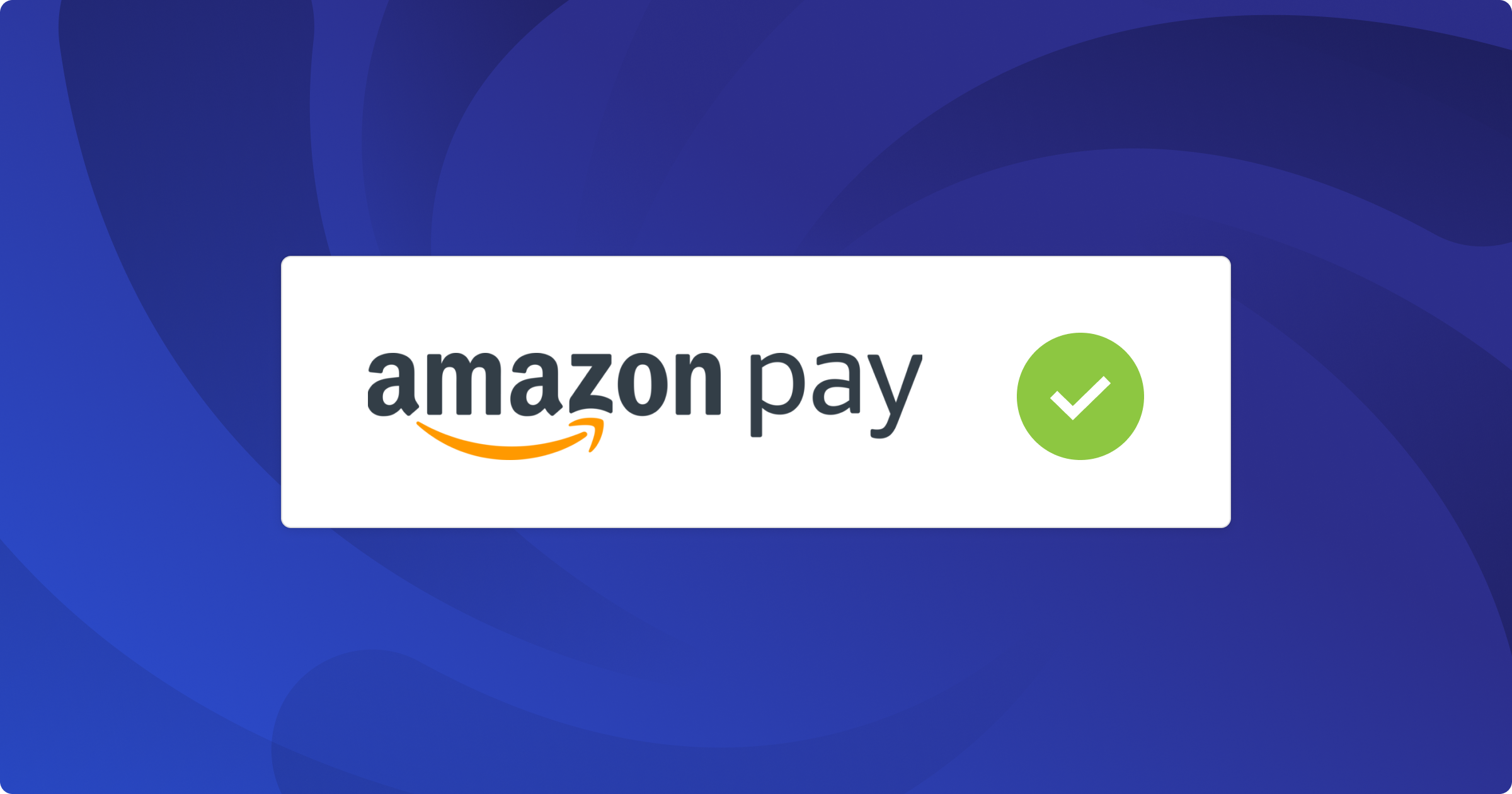
If you offer bookkeeping services for ecommerce sellers, you’re bound to cross paths with Amazon Pay – Amazon’s own payment gateway that lets shoppers check out on any website using the card details in their Amazon account.
This guide breaks down what makes Amazon Pay unique, the quirks you must capture in the ledger, and a month-end workflow to reconcile every Amazon Pay deposit – down to the cent – in QuickBooks Online (QBO).
The information in this guide is provided by the Financly Ecommerce Training Academy, a private community where accountants and bookkeepers master payment gateway reconciliations, inventory accounting, and much more.
Watch: Reconcile Amazon Pay in QuickBooks Online
In this video, Teresa Slack, CEO and Co-Founder of Financly, provides a step-by-step guide for how to reconcile Amazon Pay in QBO for accountants and bookkeepers.
What is Amazon Pay?
Amazon Pay is Amazon’s standalone payment gateway – distinct from “Amazon Payments” – that lets shoppers use their Amazon-stored card details to pay on external ecommerce sites (e.g., Shopify) and even via Alexa.
Amazon Pay usually makes one payout per settlement period (typically every 24 hours), so a single bank deposit can include multiple customer orders completed in that window.
In your ledger you’ll see only the payment data – card captures, processing fees, and any currency conversions. However, Amazon Pay does not report sales-tax breakdowns or marketplace fees, and it offers no direct QuickBooks Online feed, so you must pull tax and fee details from the sales platform and use an app like A2X (or manual journals) to post the entries into QBO.
Key Facts for Accountants & Bookkeepers
For accountants and bookkeepers who are new to Amazon Pay, here are some important callouts for accurate and easy bookkeeping.
Area | What you need to know | Quick takeaway |
Reporting | CSV downloads: Reports ➜ Payments ➜ Date-Range Reports | Good detail – order-level and payout-level data in one file |
Fees | Processing fees appear in the CSV (TotalTransactionFee) and are netted from deposits, but still need a separate expense entry in QBO. | Must be booked manually |
Sales tax data | None in Amazon Pay | Pull tax from the ecommerce platform (e.g., Shopify) |
Multi-currency | Handles foreign cards smoothly | Expect small FX differences vs bookkeeping system |
Integrations | No direct QBO link | Use A2X to post summary journals |
Payout cadence | One payout per settlement period (typically every 24 hours), so a single bank deposit can include multiple customer orders completed in that window. | Requires a clearing account workflow |
Step-by-Step: Reconciling Amazon Pay
Before you start:
- This process assumes you are using A2X to post payout data from Shopify to QBO.
- Note: Your Amazon Pay must live inside an Amazon Seller Central account; A2X can’t connect to standalone Amazon Pay-only accounts.
- Make sure you have an Amazon Pay Clearing Account set up in QBO, and that A2X is set to post Amazon Pay summary journals into that clearing account.
- Set up a bank feed rule that auto-categorizes each Amazon Pay bank deposit as a Transfer from Amazon Pay Clearing.
1. Pull the source report
- Log into Amazon Pay, then navigate to Reports → Payments → Date Range Reports → Generate Report
- Choose the statement period and download the CSV.
Note that the settlement CSV appears after Amazon triggers the payout, and one file corresponds to one bank deposit.
Key columns you’ll use:
- transaction-type – Capture (sales) or Transfer (payout)
- transaction-amount – gross order value
- total-transaction-fee – processing fees
- net-transaction-amount – amount actually deposited
2. Post the accounting entries
Workflow step | How to record in QBO |
1. Sales | A2X summary journal Dr A/R (or income lines) / Cr Amazon Pay Clearing |
2. Payouts | Bank feed rule Dr Amazon Pay Clearing / Cr Bank |
3. Fees | Manual expense Dr Merchant Fees / Cr Amazon Pay Clearing (use total from total-transaction-fee) |
3. Reconcile the clearing account
- Open the Amazon Pay Clearing account in QBO’s Reconcile screen.
- Tick each Transfer line (deposits) and the matching A2X summary journals.
- Tick the Fees expense entry.
- Filter the CSV to transaction-type = Capture and confirm that the total equals the sum of deposits you just ticked.
- The difference should be $0.00.
- If one or two captures occurred on the last day of the month, they will remain outstanding until next month’s payout – this is normal.
- Post a small Exchange Gain/Loss journal if FX rounding leaves a few cents.
Frequency: Reconcile monthly (at minimum). “Little and often” prevents year-end headaches.
Month-End Checklist
✅ Download Amazon Pay CSV for the month
✅ Verify A2X journals are posted to Amazon Pay Clearing
✅ Record total processing fees as one expense entry
✅ Confirm each bank deposit is coded as a transfer from clearing
✅ Reconcile → Clearing account balance should be zero (or only last-day captures outstanding)
✅ File the CSV & reconciliation proof
Amazon Pay Bookkeeping Tips
- Automate what you can
- Use A2X for summaries; let the bank rule handle deposits.
- Keep the clearing account clean
- Balance should return to $0 (or the final day’s un-cleared balance) each month-end.
- Track fees by gateway
- Separate “Amazon Pay Fees” expense sub-account helps with margin analysis.
- Document your process
- Save the monthly CSV and a PDF of the reconciliation report.
- Multi-currency hygiene
- Lock in A2X conversion rates for the same date Amazon Pay uses; adjust residuals promptly.
Troubleshooting Amazon Pay Reconciliations
Clearing account not clearing? Here are some common errors (and how to fix them).
Potential error: Un-cleared journal remains after reconciliation
Likely cause: Timing: last-day sales not yet paid out
Fix: Will clear next month; leave it until payout arrives
Potential error: Clearing account off by a few cents
Likely cause: FX rate difference between Amazon Pay and QBO
Fix: Post Exchange Gain/Loss or edit journal FX rate
Potential error: Big variance vs bank deposits
Likely cause: Fees not booked or booked to wrong period
Fix: Compare total-transaction-fee column; re-enter fees
Potential error: Sales tax figures missing
Likely cause: Looking at Amazon Pay instead of platform
Fix: Pull tax report from Shopify, not Amazon Pay
Potential error: Duplicate income
Likely cause: Bank deposit erroneously coded to income instead of transfer
Fix: Void the income transaction; re-code as transfer from clearing
Potential error: CSV totals don’t match A2X journal
Likely cause: Wrong date range in report
Fix: Regenerate CSV for the exact period of the A2X journal
Potential error: No settlements showing in A2X
Likely cause: Stand-alone Amazon Pay account (no Seller Central)
Fix: Enable Seller Central or use another integration
With this workflow in place you’ll have confident, audit-ready Amazon Pay numbers – and a clearing account that always reconciles to every bookkeeper’s favourite figure: zero.
Master Ecommerce Bookkeeping
Join the Financly Ecommerce Training Academy for deep-dive tutorials, live Q&A sessions, and a peer community focused on overcoming the challenges of ecommerce accounting.
Use code NEW20 for 20% off your membership!
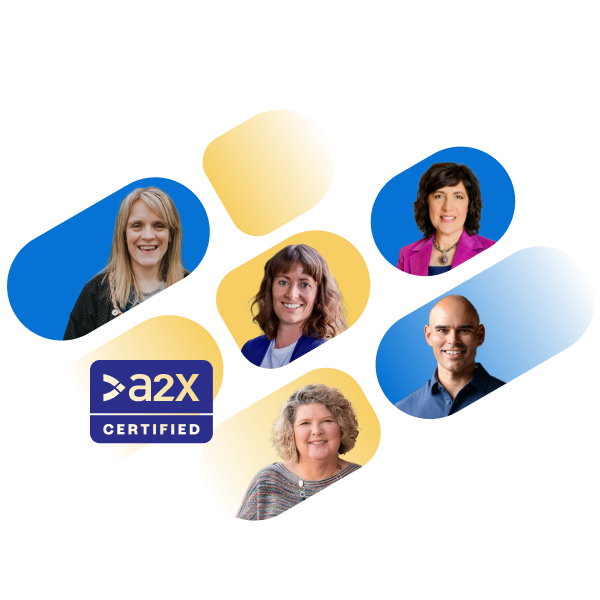
Become an A2X Partner
Join the A2X Partner Program to build your expertise, grow your client base, find community, and earn discounts.
Join now
