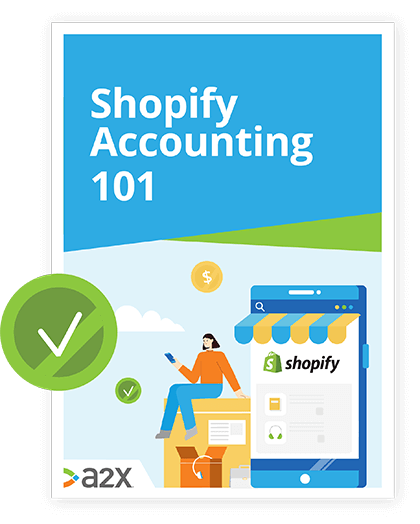Shopify and Google Analytics Guide: What You Need To Know
Ecommerce sellers don’t have the advantage of meeting their customers.
They can’t count footfall or measure reactions. They can’t see what a customer browses and what they walk past.
Analytics are a lens on your Shopify store.
You can learn about behavior, interaction, visitor numbers, and so much more - if you only know where to look. And crucially, what to do once you have.
Google Analytics is one of the best tools out there to help you.
So in this guide, we’ll introduce you to the key components of Google Analytics, what it can do for your store, and how to use it like a pro.
In this guide to Google Analytics for Shopify:
Table of Contents
Learn how to manage your Shopify accounting the right way
If you want to scale up your Shopify business, you need reliable accounting. Discover the best tools, key tax information and how to ensure that your Shopify accounting is set up for success.
Download our free guide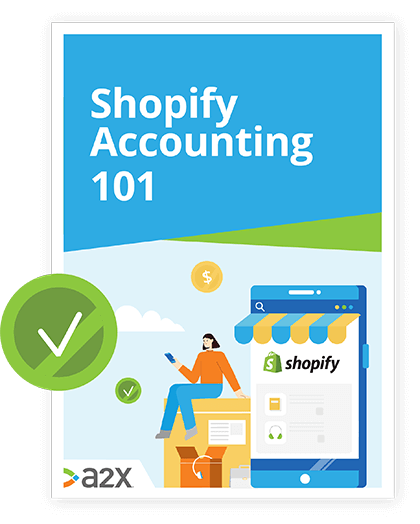
Let’s get analyzing!
An Introduction To Google Analytics For Shopify
Analytics are an enormous part of running an ecommerce store.
Without the advantages of measurable foot traffic and in-person customer reactions, online sellers must rely on data to determine what’s working and what needs to be fixed.
That’s where Google Analytics comes in.
What is Google Analytics?
Google Analytics is a collection of tools and resources that help you analyze, visualize, and improve your website’s performance.
This performance might be how quickly the page loads, how well it ranks in search results, how easy it is to navigate and how many people stick around long enough to interact with it.
Here are some of the main features of Google Analytics:
- Analytics intelligence
- Reporting
- Data analysis
- Visualization
- Data collection and management
- Data activation
- Integrations
The Google Analytics toolbox helps you to measure the success of your marketing efforts, learn about your customers’ behavior on your site, and optimize your website to boost conversions.
Universal Analytics & Google Analytics 4
It’s worth mentioning that Google has recently come out with a new Analytics model: Google Analytics 4 (GA4).
For new properties, Google Analytics 4 is now the default analytics tool from Google, and is where they’ll be investing in future improvements.
Unfortunately, Google Analytics 4 properties are not currently compatible with Shopify.
To add a Google Analytics code to your store, you must create a Universal Analytics property.
Shopify Analytics vs Google Analytics: What’s the difference?
You may be aware that Shopify already has its own version of analytics, built into your Shopify admin.
Google Analytics covers a lot more detail and has many extra advantages.
Notably, Google Analytics has access to information only Google can get and is able to automatically sync the results with other tools, such as Google Ads.
However, the advantages of Google Analytics are somewhat balanced by the number of browser extensions and firewalls specifically designed to avoid Google’s prying eyes.
The Shopify Analytics dashboard is all about big metrics, giving you an at-a-glance idea of how you’re doing rather than the full picture.
Think of Shopify Analytics as a bird’s-eye overview and Google Analytics as the detailed picture.
Analytics discrepancies
You may find analytics discrepancies between Google Analytics reports and other analytics reports such as Shopify Analytics.
These could include (but are not limited to):
- The definition of a “session”.
- A difference in the way page reloads and unique visitors are counted.
- A difference in page views due to browser extensions that block Google Analytics.
- A date and time difference due to different time zone settings.
As you grow and scale your business, you should use both analytics options (and others) to improve the accuracy of your results and find your middle ground.
The bottom line is this: analytics are essential, and Google Analytics is the holy grail.
Shopify Google Analytics Setup: Step By Step
Let’s now take a look at how to set up a Google Analytics account and connect it with your Shopify store.
Step 1) Create a Google account
If you already have a gmail account, you can use that.
If not, simply open the Google accounts website and follow the steps to create your account.
Step 2) Create a Google Analytics account
Once you’ve created your Google account or signed in to your pre-existing account, open the Google Analytics website.
Click Start for free in the upper right-hand corner and follow the steps to create your account.
Step 3) Get your tracking code
To enable Google Analytics for Shopify, you need to create a Universal Analytics code.
- First, sign in to the Google Analytics website and go to Admin.
- In the Account column, choose the correct amount and then click Create Property in the Property column.
- Name your property and then select Choose a Universal Analytics property only.
- Click Next and then select the appropriate settings.
- Click Create.
- Copy the Universal Analytics code to your clipboard.
Step 4) Enable Google Analytics in Shopify
Open your Shopify admin and go to Online store > Preferences.
Go to the Google Analytics section and paste the Universal Analytics code you copied into the Google Analytics account box.
Remove password protection from your online store if you have not already done so.
Step 5) Turn on ecommerce tracking
There are two degrees of detail for ecommerce tracking:
- Basic ecommerce tracking (for basic transaction and revenue data).
- Enhanced ecommerce tracking (for additional visitor-behavior information).
The one that’s right for you depends on how serious you are about tracking your metrics. How deep do you want to go?
You can always change your choice later on.
Option A) Basic ecommerce.
To turn on basic ecommerce tracking, open Google Analytics and go to Admin.
Under View, select Ecommerce Settings. Click Enable Ecommerce so that it changes from OFF to ON.
Click Save.
Option B) Enhanced ecommerce.
To turn on enhanced ecommerce tracking, return to your Shopify admin and once again go to Online store > Preferences.
Go to the Google Analytics section and select Use Enhanced Ecommerce. Click Save.
Open your Google Analytics account page and click Admin.
Under View, select Ecommerce Settings. Click Enable Enhanced Ecommerce Reporting so that it changes from OFF to ON.
Click Save.
Using Google Analytics To Grow Your Business
Once you’re set up, it’s time to start tracking and learning from your metrics.
NB: Expect to wait 24 hours for Google Analytics to display any metrics after you have set it up and enabled tracking.
Google Analytics goals and funnels
You can set up goals and funnels within your Google Analytics admin to help you track the progress of your business objectives.
Google Analytics goals can be any action a visitor might take on your website such as viewing a product, adding to cart, or completing a purchase.
Once a visitor has completed one of your goals, it will be automatically logged as a conversion within your Google Analytics account and be subject to conversion tracking.
Google Analytics funnels are the URL paths you expect visitors to follow on their way to completing one of your goals.
Google Analytics will track the pages in a funnel to measure the efficacy of your website in relation to your goals.
A funnel is useful for locating weak links on the path to one of your goals (the point at which visitors frequently abandon the path).
Key metrics to keep an eye on
The purpose of analytics is to help you measure, track, sharpen, and optimize the ways in which your website runs.
When it comes to ecommerce, these are the essential metrics you should be tracking:
-
Traffic
“First and foremost, you want to understand your traffic.”
- Shannon Gallagher, Product Manager for Merchant Analytics at Shopify.
Knowing how many people are visiting your online store is important. But measuring site traffic can tell you a whole lot more than just total visitors.
Identifying where these visitors are coming from and what marketing efforts are bringing them in should inform your future strategies and give a clearer idea of your target audience.
Traffic acquisition success comes with doubling down on the most relevant traffic you can find.
-
Conversion rates
Tracking conversion rates is essential for determining whether your website is doing what it’s supposed to be doing: Converting customers.
First, make sure your site is fully optimized to receive the best conversion rate possible prior to measuring. Then you’ll want to tweak and adjust as the numbers come in.
There are three conversion numbers that are particularly crucial to keep an eye on:
- How many visitors add items to their cart.
- How many visitors reach the checkout page.
- How many visitors complete the purchase.
These metrics will help you to identify weak and strong areas in your customer journey.
-
Total sales
The main goal of a Shopify seller isn’t to get more traffic or increase conversions. It’s to sell things. The former are vehicles for the latter.
Analyzing your total sales will help you understand what influences your sales numbers and why, which sales channels are performing well, and identify sales trends over time.
Look for key data such as:
- When people are buying more from your store.
- Which sales channels work best on specific days of the week.
- When the acceleration of total monthly sales has decreased.
You can then use your findings to determine where you should refocus your future campaigns and optimization efforts.
-
Average order value
The average value of your customers’ orders will show you how much a typical customer is spending per transaction with your store.
This value will directly influence your margins and help you determine when it is appropriate to absorb shipping costs in product prices for the sake of free shipping.
When you increase your average order value, your revenue increases, making it an important metric to track.
-
Repeat customer rate
Lastly, you should be tracking how many of your sales are going to new customers and how many are going to previous customers.
As a general rule, it’s easier and cheaper to convert an existing customer than to find a new one. But when you’re just starting out, there are no existing customers.
The ideal ratio will change over time. What matters is that both numbers continue to scale upwards.
More new customers means your native and organic advertising are doing their job.
More repeat customers means your email marketing retention series are doing their job and your products are living up to what they say on the box.
Using Your Google Analytics Data
Assessing your metrics isn’t as simple as saying, “X is a good conversion rate, so I should aim for X.”
The ideal benchmarks and averages for the metrics we listed above vary not only from one industry to the next, but also brand to brand.
What matters is what’s good for you and your business.
Here are a few tips for using your Google Analytics data to optimize your store:
- Identify where the leaks are in your sales funnel and determine why that particular page is deterring customers.
- Focus on the bottom-of-funnel areas where the most value is being lost (i.e. % of missed sales over % of product page views).
- Set growth goals that reflect an acceleration of progress based on your monthly metrics. Continue to scale your goals so that your rate of growth increases with each win.
- Make the most of Google’s custom reports by learning how to use them in a way that benefits your specific business objectives.
Keep learning and keep evolving.
As your customers change, the analytics will change, and so should your approach.
Track That Cash With A2X
Google Analytics is all about improving your experience and optimizing your efforts as a Shopify seller.
But metrics aren’t the only way to grow your ecommerce business and run it more efficiently.
A2X integrates your Shopify payout data with QuickBooks Online or Xero and simplifies the accounting process, saving you money and giving you more time to focus on your marketing.
By integrating A2X with Shopify and your current accounting software, you’ll be able to manage your sales, forecast more accurately, and deal with taxes with ease.
It’s accurate ecommerce accounting without the fuss.
Try A2X for Shopify free, today.
Also on the Blog
Learn how to manage your Shopify accounting the right way
If you want to scale up your Shopify business, you need reliable accounting. Discover the best tools, key tax information and how to ensure that your Shopify accounting is set up for success.
Download our free guide