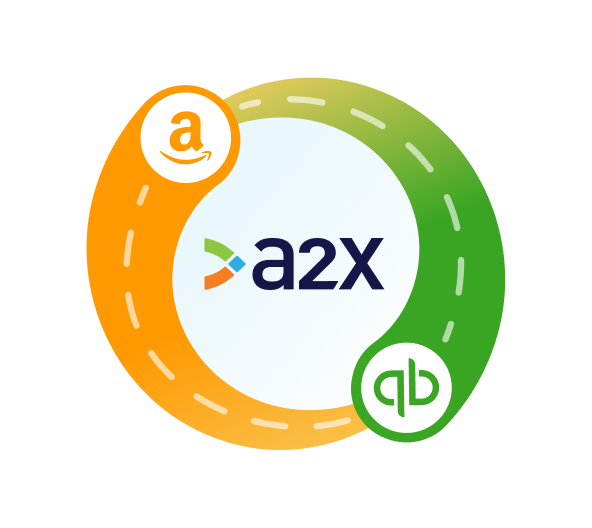Amazon QuickBooks Integration: How to Set it Up for Accurate Accounting
Written by: Amy Crooymans
November 7, 2025 • 36 min read

If you’re an Amazon seller (or an accountant or bookkeeper who works with Amazon sellers), then you’ll understand that Amazon accounting can be complex.
Amazon settlements are made up of sales, fees, refunds, and other fees and transactions that must be coded to the correct account and reconciled in QuickBooks.
Fortunately, setting up an integration between Amazon and QuickBooks Online (QBO) can help make Amazon accounting quick and easy.
In this guide, we’ll discuss different options for integrating Amazon and QBO, and how you can set them up.
Key takeaways:
- Integrating Amazon Seller Central with QuickBooks Online means setting up a connection between these two tools so Amazon data can flow seamlessly into QuickBooks for quicker and easier accounting and bookkeeping.
- Using a specialized integration tool like A2X is the most reliable and accurate way to integrate Amazon and QuickBooks, and you can set it up in just a few steps (outlined below).
- You can also set up an integration via a generic data integration app, or you can manually enter Amazon data into QBO – these options might not provide the type of integration support you need.
Can Amazon link to QuickBooks?
Yes, it is possible to link – or “integrate” – Amazon Seller Central to QuickBooks Online.
Linking or integrating Amazon and QuickBooks simply means that you allow data to flow from Amazon to QuickBooks so you don’t have to do any manual data entry.
Integrating Amazon and QuickBooks is a great idea, especially when you wish to achieve faster and more accurate accounting and bookkeeping for your Amazon store.
How can Amazon integrate with QuickBooks?
Amazon sellers have three options for an Amazon QuickBooks Online integration:
- Amazon and QuickBooks Online integration with an ecommerce accounting automation tool like A2X that will categorize and reconcile your payout data.
- Integrate Amazon and QuickBooks Online with a data-syncing app that puts individual orders into your accounting software for manual categorization.
- Manually enter data from Amazon reports into QuickBooks Online.
Read on to better understand what’s involved with each of these methods and how to set them up, so that you can make an informed decision about which is the best option for your Amazon store.
Amazon QuickBooks Online integration with ecommerce accounting automation tool, A2X
A2X is an ecommerce accounting automation tool created for businesses using sales channels including Amazon, Shopify, eBay, Etsy, and Walmart, and cloud accounting software like QuickBooks Online, Xero, or Netsuite.
A2X serves as an Amazon and QuickBooks Online integration tool, automating and streamlining the accounting process for users of both platforms. It works by taking raw data from Amazon and organizing it all into neat summaries, which it then sends through to QuickBooks Online. The data A2X takes from Amazon matches perfectly to the lump sum settlements you receive in your bank from Amazon, so your settlements can be reconciled with just one click.
Amazon’s two-week settlement schedule often crosses two months, which can make accounting a nightmare.
For example, a settlement period might run June 25 - July 9. This means a seller receives a single payment for sales made in both June and July. The seller then needs to split that payment out to figure out what fees and sales occurred in June versus July so their books stay accurate. A2X splits the settlement data, eliminating the need for a business owner or accountant to do it manually.
A2X makes life much easier for Amazon sellers (and Amazon accountants) by creating accurate, accrual entries.
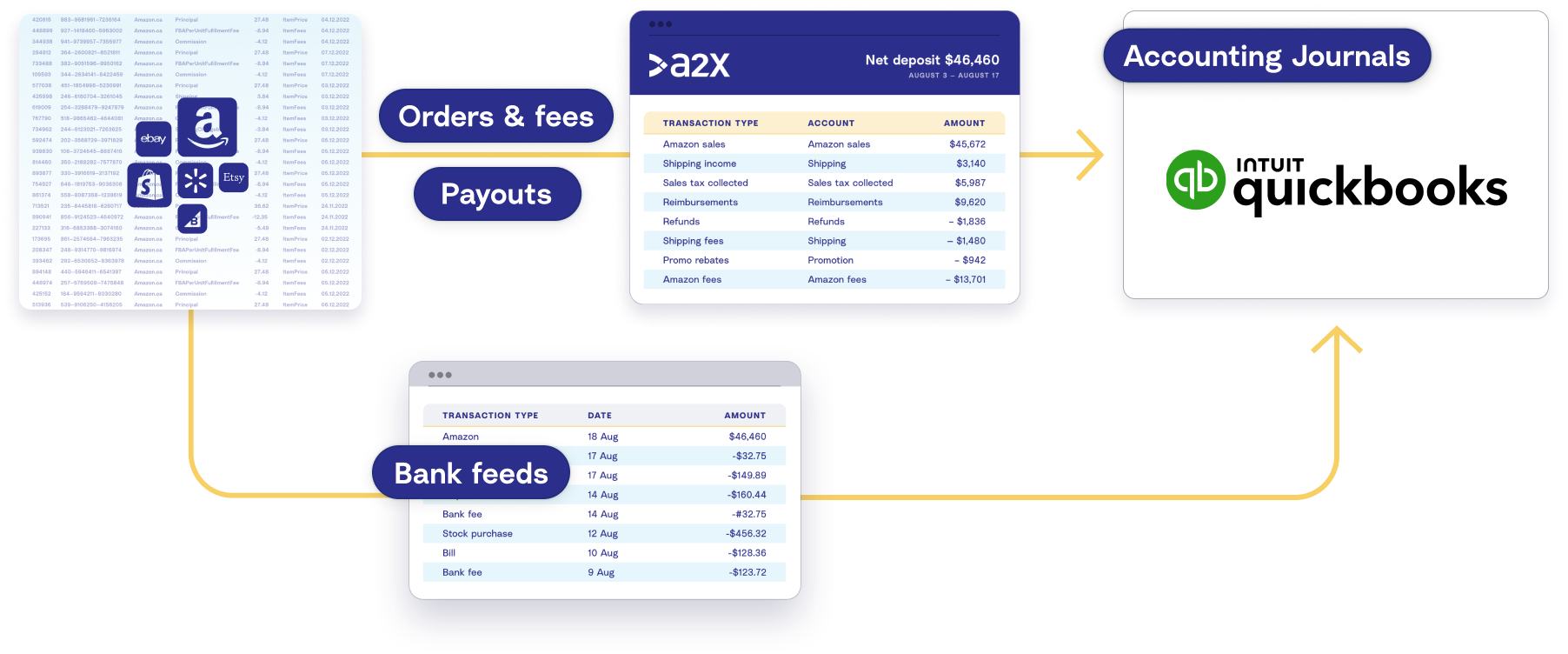
How to set up A2X for Amazon and QuickBooks
The Amazon-QuickBooks Online integration process with A2X is straightforward and takes only minutes.
If you get stuck during the process, there are numerous resources available to help, including a comprehensive support center and a dedicated support team.
Watch this video for a quick overview of how A2X integrates Amazon Seller Central and QuickBooks Online:
Keeping on top of your Amazon storefronts accounting and bookkeeping is important, but it can be confusing and time-consuming. A common mistake that sellers make with Amazon bookkeeping is recording their entire Amazon deposit as sales when it's actually a combination of sales, charges, refunds, fees and other transactions. There are reports in Amazon Seller Central that identify the different transactions that make up each deposit so you can do proper accrual accounting, but the volume of data that you need to go through can become a huge headache.
Fortunately, you can set up an integration between your Amazon store and QuickBooks that will make accounting and bookkeeping easy by getting all of your Amazon transactional data into QuickBooks automatically. One option is to integrate Amazon and QuickBooks directly, but you might run into some limitations. For example, you might only be able to post transactions for individual orders, which could clog your accounting system when your business starts to grow.
A better option is to use A2X. A2X acts like a bridge between Amazon and QuickBooks. With A2X, all of your Amazon sales, fees, refunds, taxes and other transactions that you need to account for are automatically organized into accurate summaries that reconcile perfectly in QuickBooks.
Integrating Amazon and QuickBooks with A2X is easy. Here's how you can set it up. First, you'll need to sign up for an A2X account. Next, you'll need to connect A2X to a QuickBooks Online account — all you need is your QuickBooks login. Then connect to Amazon Seller Central — again, all you'll need is your login. Once A2X is connected to QuickBooks and Amazon, you need to take a few more steps to set up the integration.
Navigate to the Accounts and Taxes page, where you can choose how to categorize or map your Amazon transactions to your chart of accounts. A2X can help you automate this, or you can do it manually. From there you can post transactions from A2X to QuickBooks Online. Then, in your QuickBooks Online bank feed, you will see the settlement from Amazon. Here is where you will see the entry from A2X ready to be matched to reconcile the payout. If you click into the transactions, you will be able to see how A2X has categorized the data and how this matches up with the settlement total.
And there you go — it's that easy. Integrating Amazon and QuickBooks Online with A2X can help you save time on bookkeeping and get more accurate financials. For more information, visit a2xaccounting.com.
Follow the steps below for more details.
1. Sign up for a free A2X trial
Start the process by getting a free trial of A2X for Amazon to QuickBooks Online. Click ‘Try A2X for free’ in the top right corner of the A2X website, then select ‘Amazon’ as the channel you’d like to connect to first.
2. Create an account via your preferred sign in method, then follow the prompts to set up your A2X account.
There is the option for single sign-on (SSO) using your QuickBooks Online account or you can use Google to authenticate your email address and set up your A2X account.
You will land on the A2X dashboard.
3. Connect to QuickBooks Online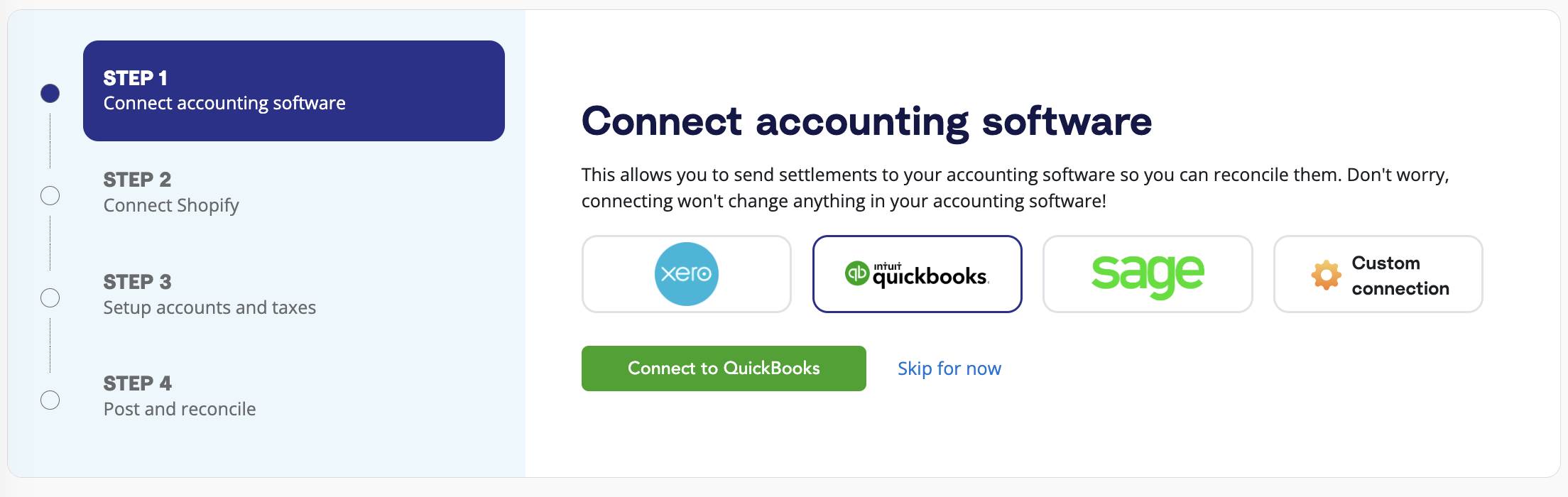
Click the QuickBooks Online logo, and then click the ‘Connect to QuickBooks Online’ button on the A2X dashboard.
Connect A2X to QuickBooks Online by logging into your QuickBooks Online account and enabling permissions, when prompted.
Now, A2X can sync with your Chart of Accounts. However, it will only do this once you’re ready.
After connecting, A2X will return you to the A2X dashboard.
4. Connect to Amazon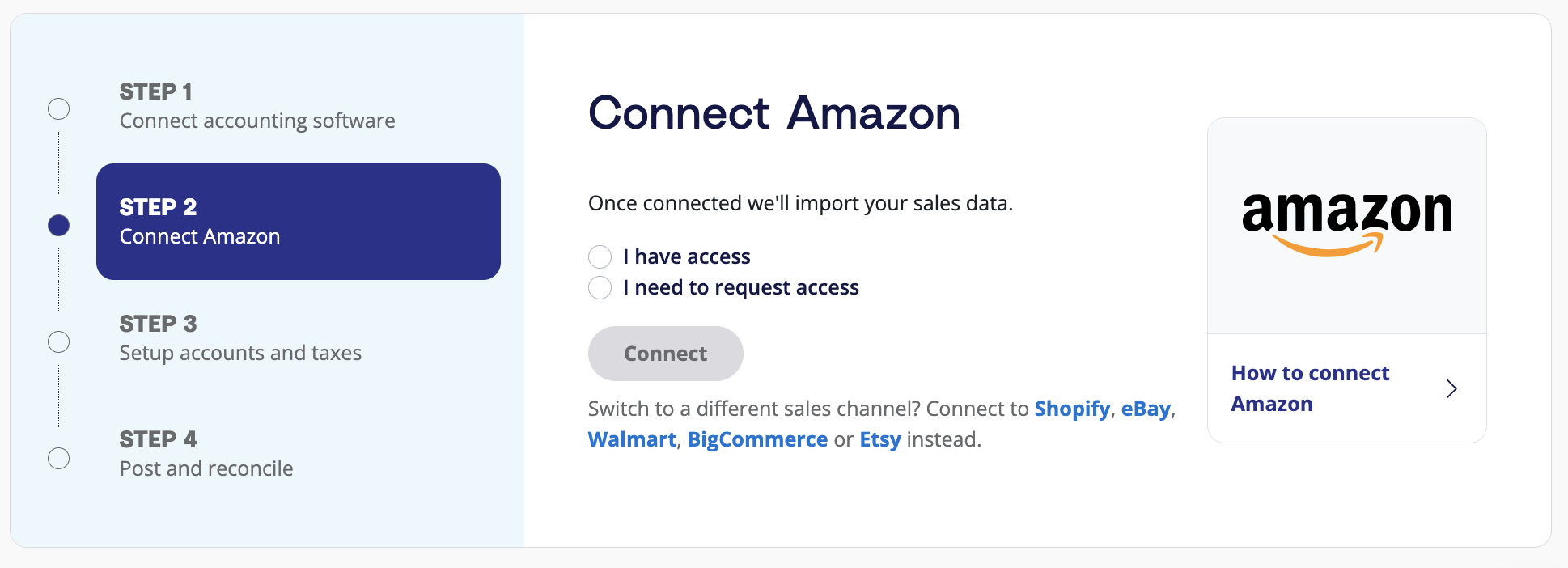
There are two options for connecting to Amazon, depending on whether you have access to the Amazon Seller Central account or if you need to request access.
If you are an accountant, bookkeeper, or third party managing this process on behalf of a seller, you can select the ‘I need to request access’ option. You will then be able to enter a name, email address, and marketplace, and an email will be sent prompting this person to connect their Amazon to A2X.
If you have access to the Amazon account you wish to connect to, click ‘I have access’, then ‘Connect’.
When connecting, you will be prompted to select your primary Amazon marketplace. Keep in mind that by selecting a region, all marketplaces in that region will be covered by that one A2X connection. For example, if you selected the United Kingdom as your primary region, A2X would also fetch settlements from any European marketplaces you sell on, provided they are connected to the same Merchant ID. The marketplaces you sell on will determine how many A2X accounts you need.
5. Map your accounts and taxes
The next step is to map your accounts and taxes – i.e., to go through the process of selecting which General Ledger account you want each transaction type to be posted to in QuickBooks Online.
For example, you will likely choose to post sales to an Amazon Sales account. A2X can automate this whole process for you or you can map it yourself.
We strongly recommend working with an accountant or bookkeeper who specializes in ecommerce to help you out with this step.
Start by clicking on ‘Setup Accounts and Taxes’ on the A2X homepage.
The first time you visit the accounts and taxes page, A2X will prompt you with a few questions about your business. Once you’ve answered these questions, you will be presented with two options, Assisted Setup or Custom Setup:
- Assisted setup (recommended): A2X will automatically apply best practice recommendations to your new A2X account for accurate ecommerce accounting. These recommendations include creating the Chart of Accounts in QuickBooks Online and mapping the transactions to these accounts.
- Custom setup: If you prefer to map your own transactions, you can choose your own accounts and taxes for each transaction type rather than an A2X generic default. To do this, click the down arrow next to a transaction type and find the account you want from your Chart of Accounts list.
Once you’ve finished the process or made any other changes, click the ‘Save Mapping’ button at the bottom of the page.
Note: If you create new accounts in your QuickBooks Online after connecting A2X, you will need to refresh your cache by going to ‘Settings’ → ‘Connections’.
6. Review and post
Once you complete your accounts and tax mapping, you can move on to regular, routine accounting!
Before sending an entry from A2X to QuickBooks Online, you should review the entry in A2X by going to ‘Settlements’ and clicking ‘Review’. 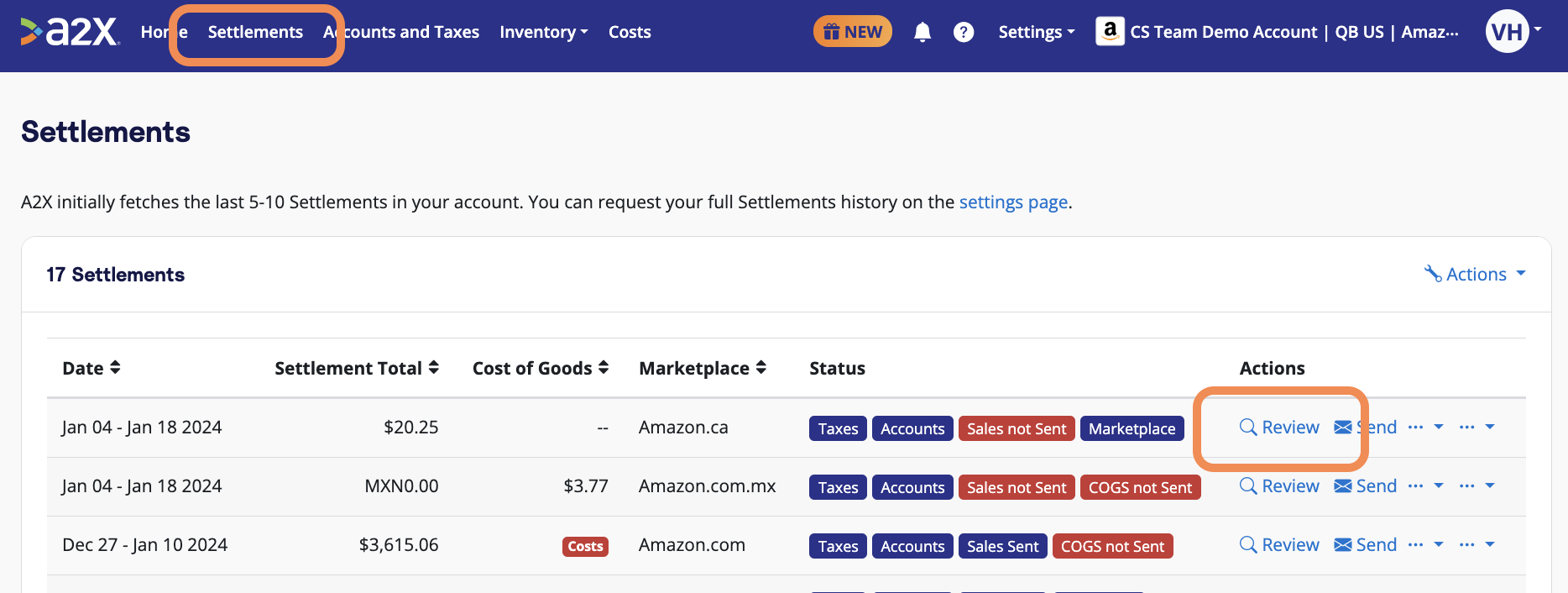 Use the dropdown to review all information that will be posted to QuickBooks Online. When you’re ready, click ‘Send to QuickBooks’.
Use the dropdown to review all information that will be posted to QuickBooks Online. When you’re ready, click ‘Send to QuickBooks’.
Auto-posting is available to you when you’re ready to use this.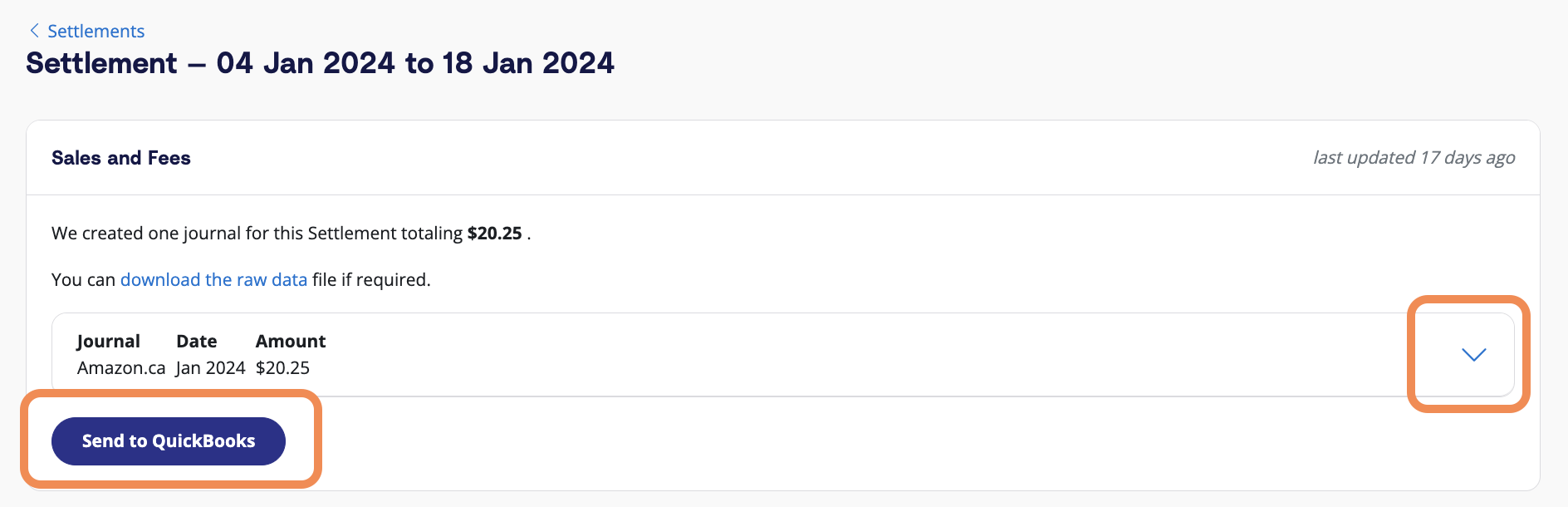
7. Reconcile in QBO
In QuickBooks Online, go to ‘Banking’. You’ll see the journey entry sent by A2X in the ‘Review’ category.
Next to the payout from your sales channel, in the ‘Action’ column, will be the word ‘Match’. The A2X entry will be there and match perfectly, Click ‘Match’ to reconcile in one click.
And you’re done! Amazon accounting with QuickBooks can be that easy.
Benefits of using A2X
A2X was developed to get transaction data from sales channels, such as Amazon, into cloud accounting software like QuickBooks Online. Over the years, A2X has kept up as Amazon implemented new features and practices, ensuring a seamless user experience.
A2X understands Amazon transaction types
Amazon has many
transaction types that could appear on your settlement statements and must be properly accounted for. With A2X’s long history working with Amazon sellers, it can easily detect and accurately classify these transactions. Once the correct transaction type is sorted into the proper category, it’s sent to QuickBooks Online to be reconciled with one click.
A2X reconciles without the need for a clearing account
A2X simplifies the reconciliation process by directly syncing with your bank account and QuickBooks Online, ensuring that everything balances to the last penny and negating the need for a clearing account. This not only saves you time but gives you confidence it’s accurate.
Order details are attached to the entry
When doing your finances, it’s not necessary to bring in invoices for each individual sale. Doing this can swamp your accounting software, especially when your sales volume increases and you’re dealing with thousands of monthly invoices. Rather than bringing across each invoice, A2X saves your accounting software from this onslaught of data by attaching the order details to each entry so that you can still look up individual orders if you need to, and the bulky, unnecessary data doesn’t come with it.
A2X leaves no room for error
Because A2X is an automation tool, there’s no potential for human error, which can often plague financials and make reconciling difficult. Instead, it will match perfectly to your Amazon statement the first time – and every time.
Customizable to what you need
A2X is customizable to help you dig deep into your numbers exactly how you need to. Using A2X, you can split your sales by SKU or product type, if required. When setting up your A2X account, there’s no need to change anything if you’ve already mapped your chart of accounts. However, if you need help, A2X can take care of this for you, the choice is yours.
Ability to split out transactions
A2X can split out the taxed, not taxed, and tax-exclusive transactions, which is crucial for ensuring you don’t over or understate your income and remain tax compliant. This can be a fiddly manual process, but A2X does it automatically.
The best support team around
A2X is renowned for its knowledgeable and helpful support team, all of whom have experience in the bookkeeping and accounting space. The team is qualified and equipped to help users find a solution, and they never follow unhelpful or inflexible scripts. In addition, there’s also a support center with articles on completing an
Amazon QuickBooks Online integration and a blog and
ecommerce accounting hub where you can learn more about ecommerce accounting in general.
Inventory reports available
A2X also has a feature to automatically fetch month-end
stocktake data from Amazon for FBA inventory and use uploaded cost data (from your Cost of Goods Sold cost file) to calculate an inventory valuation for the stock held by Amazon, keeping you up to date on your stock and its value.
A2X challenges
Initial set up
Depending on your Amazon store’s specific needs, A2X can take some time to set up. Custom accounts and tax mapping is one area users can find themselves spending more time on. That said, A2X also offers assisted setup to guide users through the process, and the support team is always available to help.
The good news is that once setup is complete, A2X can start automating, which saves you time and results in accurate books you can rely on.
Very detailed
If your accounting has been less detail-rich in the past, the level of detail that A2X provides can seem overwhelming at first. That said, the detail is there to demonstrate the accuracy of your numbers, and it allows you to dig in and do a full analysis of how your business is performing. This is an area where an
accounting professional could provide one-off or ongoing guidance on how to read and extract the most pertinent information that A2X provides.
End of month close off
Due to Amazon settlements occurring every two weeks, you may need to wait for your end of month close off. For example, if a settlement period started on November 30, it wouldn’t finish until December 14, delaying your November month-end close. That said, once the settlement period ends, you can complete your month-end close with total accuracy.
Start the integration process today by getting a free trial of A2X for Amazon now.
Integrate QuickBooks Online and Amazon with an order-syncing app
Amazon sellers can also use various data-syncing apps to integrate with QuickBooks Online, including QuickBooks Connector. These apps are designed to bring in transaction data from Amazon through to QuickBooks Online and may provide a simplified view of daily sales as a summarized invoice. You can find various app options on the QuickBooks Online app store.
These data-syncing apps are often sufficient for new or smaller businesses but might cause issues as a business expands, due to the sheer volume of sales data, which can bog down accounting software. Additionally, these apps are generally less customizable, may not work for international businesses, and likely won’t give the level of detail that growing businesses need for in-depth financial analysis.
How to integrate Amazon with QuickBooks Online using a data-syncing app
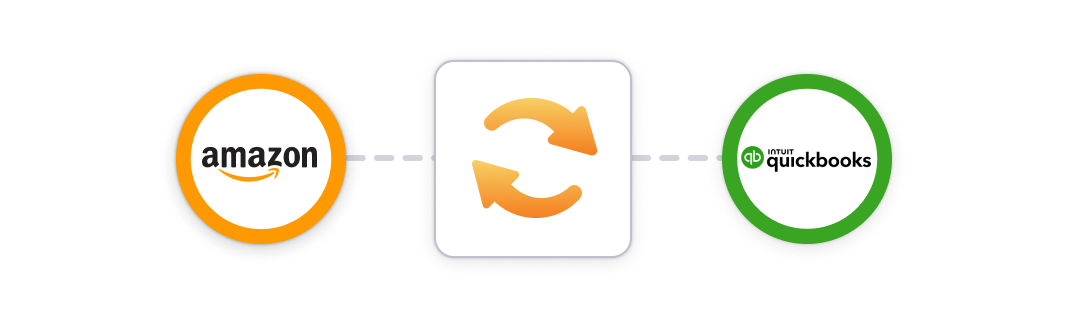
The setup process for data-syncing apps is generally similar to A2X, first linking your Amazon account and then your QuickBooks Online account with your login credentials. The following steps will give you the general overview of what the setup process looks like, however this will differ depending on the app you choose.
- Pick the data-syncing tool of your choice and create an account.
- Connect Amazon: Select and connect Amazon as the platform that should send data to your data-syncing app.
- Connect QuickBooks Online: Select and connect QuickBooks Online as the place where the data should be received. At this stage, double check that data won’t be automatically synced as soon as you connect QuickBooks Online. You should have everything set up properly before you switch on the app so you don’t create journal entries in QuickBooks Online that you later need to delete.
- Choose what data the app should transfer: Configure the necessary syncing actions, e.g., making sure sales data is mapped to the right place in QuickBooks Online.
- Test the action and turn it on: After everything is connected and you have chosen the action, test the action to ensure the data-syncing app is running as expected. These apps can have limited control of what data you sync. Bear this in mind before you start the app, as it can be hard to reverse once you’ve set it up. If everything looks good, turn it on and start automating the process of creating daily summaries in QuickBooks Online for new orders in Amazon.
Data-syncing app pros
Can be inexpensive or free
If you want an Amazon-QuickBooks Online integration, and don’t want to pay a lot, a data-syncing app can be a practical solution as they often offer free or low-cost plans. This allows a new business to invest money elsewhere where it can help build a strong foundation for a business to grow.
All order details are in QuickBooks Online
Most of the data-syncing apps available will import invoices into QuickBooks Online, enabling you to look up an order within your accounting software, and without having to go to Amazon. For some sellers, this could be more convenient than going directly to Amazon or using an operations tool.
However, in the long-term this could cause issues. As your sales volume increases and more invoices are brought over to QuickBooks Online, your account could get overwhelmed, causing your account to work very slowly.
Fast month-end close
Using a data-syncing app can allow you to close off your month-end sooner, as you won’t be waiting for the settlement period to finish. The trade off to this is that it can create inaccurate financials that may over or understate your income.
Suitable for smaller businesses
Using a data-syncing app is an adequate, cost-efficient solution for smaller, less complicated businesses who are not yet doing a large volume of transactions. However, as a business grows, you may need a more comprehensive solution that can handle large volumes of sales and give you deeper financial insights.
Data-syncing app challenges
May not cover all transaction types
As mentioned above, Amazon has a huge number of transaction types, including some that appear monthly and are not linked to specific orders. A data-syncing app is unlikely to pick up these less common transaction types, which can lead to frustration trying to get your entries to reconcile.
Limited tax functionality
These apps often have limited tax functionality, which can compromise the accuracy of your data during tax filing season. For instance, they may not accurately track the tax collected versus tax paid for Marketplace Facilitator Tax. And if they do offer tax functionality, it might be primarily focused on larger markets such as the USA, potentially complicating the process for international sellers.
Can be difficult to reconcile (depending on transaction cut-off)
These apps will have a set transaction cut-off time, which could be daily, hourly, or weekly. This can make it challenging to reconcile, depending on when the cut-off is, as it becomes complicated to match settlement payments to particular entries. This will result in you spending time trying to work out which entry applies to which payout, which is the exact opposite of why you integrated the app in the first place.
Can be limiting for expanding businesses
Apps like these are often limited to handling one country or tax rate, such as sales tax for the US. While this might be fine when your business is small and new, it will become an issue when you expand into new markets and have other tax considerations such as VAT in Europe or GST in Australia and Canada.
Clearing account difficulties
It’s common for these tools to use clearing accounts, which could leave a balance unaccounted for. If you find you have a clearing account that isn’t clearing, you would be forced to investigate where the money came from.
Potential to swamp QuickBooks Online with excess data
You don’t actually need to have individual sales data in your accounting software, rather just the numbers associated with it. If you use a data-syncing app that brings each individual invoice into your QuickBooks Online, you may find yourself having to sift through all the unimportant information to get the data you actually need. Not only is this frustrating but it can also impact the functionality of your accounting software when business picks up. If the app is bringing over thousands of invoices, your QuickBooks Online will get bogged down with data and slow down. In fact, it’s not unheard of for business owners to abandon a clogged account to start fresh.
Varying degrees of support
Depending on which app you’ve chosen, getting the help you need could be hard. Sometimes, you may find that the support team doesn’t quite comprehend the problem you’re facing. The support you receive might also hinge on the type of plan you’re on. In the end, if the support isn’t up to par, you could end up spending more time troubleshooting the app than actually benefiting from it. This defeats the whole purpose of having the app in the first place.
Manually enter data from Amazon reports into QuickBooks Online
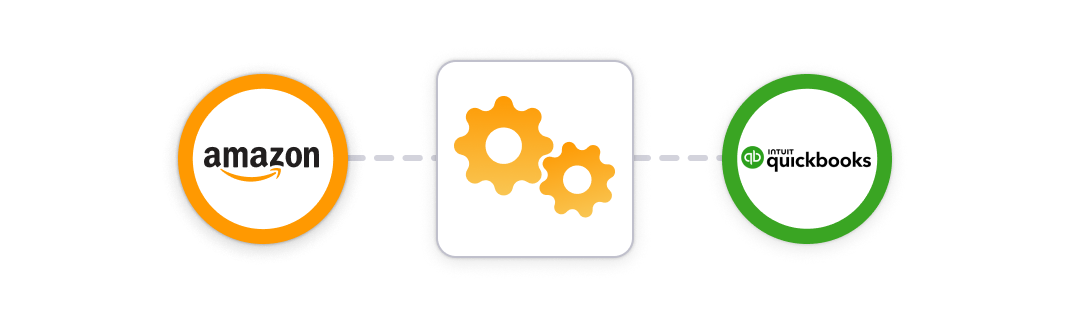
After reading about using apps to integrate Amazon and QuickBooks Online, you might be wondering if there’s a way you can just do this process yourself, and there is.
You can manually transfer the data from transaction reports in Amazon and enter it into QuickBooks Online. Depending on your sales volume, the manual option can require more time and effort from you, but that may be an acceptable tradeoff if you’re a new or small business looking to save money.
How to enter Amazon transactions into QuickBooks Online manually
- Log into Amazon: After your Amazon settlement hits your bank account you can start the process by logging into Amazon Seller Central.
- Download the Amazon Settlement Report: There are three reports that appear to be OK to use. However, only one of them is comprehensive enough to guarantee accurate accounting. Below, we’ve provided a quick summary and explanation of why the Settlement Report is best:
Note: The Amazon Settlement V2 file Report is the only report that matches what you’ve been paid. It’s important to use this document rather than the numbers in your Seller Central dashboard.
Here is an example Settlement Report which shows a $24,041.65 deposit resulting from sales totaling $39,713.28 minus the Amazon deductions (various expenses and refunds).
The summary statement: Many sellers use this report because it’s what they see in Amazon, however it is not detailed enough to complete accurate accounting. For example, if you watch the video in the A2X section, you’ll see that A2X is accounting for numerous Amazon transaction types (refunds, returns, tax, adjustments, advertising, promotions, commissions, fulfillment and warehousing, discounts, reimbursements, shipping, etc). Not all of these transactions are included in the settlement report. The summary also won’t match the payment period you’ve been paid for. A Date Range Report: This is more accurate for month-end totals, however, it still doesn’t tie back to what you’ve been paid. This means transactions will be missing and you may not be able to link the correct transactions to the right payout.
- To download this report, go to your Amazon Seller Central dashboard, navigate to ‘Reports’ → ‘Data Range Reports’. Click ‘Generate Report’ and click ‘Download’ when it’s completed. Finally, select either summary or transaction, then pick what reporting range you want to see.
The Amazon Settlement V2 file Report: This is the most accurate report, but it does contain lines and lines of data. This information is part of what A2X takes and organizes into summaries. While this report is very accurate, it contains so much data that it might cause lag problems when using a spreadsheet.
- To download this report, go to your Amazon Seller Central dashboard, navigate to ‘Reports’ → ‘Payment’. Select the report for the settlement amount you want to reconcile, click ‘Print Statement’, and export the report.
- Consolidate the data from the report: Now that you’ve downloaded the report, you need to enter the data into QuickBooks Online. The aim is to get your records to match exactly what was deposited in your account. To get started, go to QuickBooks Online, find your deposit, and click ‘Add details’. Then you need to enter all accounts and the exact amounts to ensure the total exactly matches the deposit. This step can be difficult and requires care because it needs to balance to the penny.
Here’s an example of how the Settlement Report from above needs to be broken down into transaction types and carefully accounted for to ensure everything balances correctly:
- Create the entry in your QuickBooks Online
- Open your QuickBooks Online account, click ‘New’ in the top left corner and then select ‘Journal Entry’.
- Open the files you’ve downloaded and begin the journal entry by mapping the data from the report to the corresponding accounts in your journal entry. If you still need to create a Chart of Accounts, do this before making a journal entry.
- Review: Check the data mapping and make any adjustments before importing the data to QuickBooks Online.
Common mistakes with manual integration
If you’re manually inputting your Amazon data into QuickBooks Online there are a few common mistakes to be aware of and avoid for your own finances.
Mistake #1: Not including tax because MFT covers it
Amazon is a Marketplace Facilitator, meaning it collects and remits your sales tax for nearly all US states under
Marketplace Facilitator Tax (MFT) obligations. Because Amazon takes responsibility for this, it can be tempting not to include it in your books. However, you are still responsible for ensuring the amount Amazon collects and remits is correct, so you must have it in your books. Make sure to properly keep tax records to avoid over or understating your income, meaning you might pay too much in tax, taking money you could spend elsewhere – or, not enough, leaving you with a bill.
Mistake #2: Not covering all transaction types
Amazon has a lot of different transaction types and while some are hard to miss (as they’re attached to sales), others might only occur monthly, making them easy to miss or skip. If you miss a transaction type in a particular settlement period, your books won’t balance or will be incorrect if you account for the amount under the wrong transaction type.
Mistake #3: Fudging the books
As we discussed above, while Amazon has several different reports that seem as though they could be used to do your finances, only the Settlement Report has the detail you need.
When a seller uses data from Seller Central, there may be money they can’t account for. Faced with books that don’t balance, the additional funds are often allocated to an accounts receivable account under the assumption that the money will come from Amazon eventually.
However, this causes inaccurate books because you have no record of knowing what the money actually is, and no plan if that balance increases over the months. Not to mention, there’s also the irregular transaction types to account for, such as those that occur monthly. All of this will compound and the books will only get more and more inaccurate.
But why should I care about this detail? If you’ve been managing your books using the seller central summary and haven’t encountered issues thus far, you might be inclined to brush off the warnings in this article. But here are a few reasons you should place greater importance on keeping accurate books:
- Tax is still your responsibility: Although Amazon collects and remits sales tax on your behalf, it’s still the seller’s responsibility to check the accuracy and make sure the correct amount has been remitted.
- Business forecasting: Your sales might increase, but if you aren’t properly tracking them, you don’t have visibility on your actual costs and may not be making as much profit as you could be. An estimated 29% of ecommerce businesses fail due to cost and pricing imbalances, with others failing when they try to scale too quickly.
- Tax deductions: You should do everything possible to reduce your tax burden. Make sure you claim your expenses!
- For potential buyers or investors: By having accurate and tidy financials you’ll have the necessary information on hand if you ever want to sell your business or secure a loan. If you have a more relaxed approach to your books, you’ll need to tidy them before handing them over, which could result in a buyer walking away or offering a price lower than your business is worth.
Benefits of a manual Amazon QuickBooks integration
It doesn’t cost anything
Aside from what you pay for your
QuickBooks Online plan, manually entering Amazon data into QBO doesn’t cost anything. The only other cost is the time you take to enter the data, which may or may not take a lot of time depending on the size of your business. So, if you’re a newer, smaller business, this is another reason the manual approach can be worth it.
You control what you post
As you’re not using an application to transfer the data to QuickBooks Online, you’re the one in control of what you do and don’t post to QuickBooks Online. As mentioned in the data-syncing app section, these apps can drag over unnecessary volumes of data that can clog up your QuickBooks Online. You’ll be able to avoid this and only use the data necessary for your books.
You can customize entries
Using this method also allows for full customization of entries to meet your specific needs. While this process may be time-consuming, the end result will be perfectly tailored entries that reflect your unique business requirements.
Manual challenges
A lot of data, including various transaction types
To emphasize again, Amazon has hundreds of transaction types that all need to be accounted for using the settlement report. Additionally, the terminology Amazon uses isn’t always intuitive, with names like ItemPrice, ItemFee, Commission, Chargeback, and OtherFee. Depending on your sales volume, you might find yourself bogged down in a lot of data that you need to comb through if you want accurate books.
High risk of cutting corners
Coupled with all that data is the high risk that corners will be intentionally or unintentionally cut to get your books to balance. While the “close enough” approach might work short-term, it makes your books unreliable for financial purposes, including if you want to sell or get investment.
Amazon’s settlement schedule = month-end crossover
The different settlement and payment schedules are part of what can make ecommerce accounting so difficult. Amazon pays sellers every two weeks. If you have a lot of sales, this means there is a lot of data to process at one time. On top of that, because a settlement period runs for two weeks, it may have started in one month and ended in another, resulting in a month-end crossover. What this means is that you need to be meticulous about your tracking to ensure you account for the right sales in the correct month they were made.
Challenging if you sell on multiple marketplaces
As part of growing your business, you might also sell on other marketplaces. This expands your reach to new countries and continents. This means accounting for different taxes and currencies in your books. If you’re doing your books manually, this could become overwhelming really quickly and could require a lot more of your time than you have to give.
Tax is still your responsibility
Amazon may collect and remit your tax on your behalf, but it’s still up to you to ensure it’s tracked and accurate. This is why you need to have rock solid books that stand up to scrutiny and can be relied on during tax time.
Balancing the books is difficult
Working with bulk settlement payments, a large volume of sales data, and the various transaction types, getting your books to balance perfectly will be a challenge every month. It’s something that will only get harder as your business becomes more successful. Some sellers will resort to cutting corners to get the books to balance, which will cause more and more issues the more it happens.
Extremely time-consuming
As you’ve probably gleaned, manually entering data from Amazon reports into QuickBooks Online can take a lot of time. Moreover, it’s a task that requires your full attention and focus, which means carving out regular and dedicated time to sit and work through your finances.
Error-prone
As with any sort of data-entry, doing your Amazon accounting manually makes it susceptible to errors. With so many numbers and various transaction types, including some that are very similar, it’s not hard to understand how mistakes can happen. And once a mistake is made, you then need to check and recheck your entries to try and find where the mistakes were made so your books have a chance of remaining accurate.
May not be reliable for tax and accounting
In order for your books to be reliable enough for tax and accounting purposes, you need to have 100% confidence in them. This means that once you’ve entered the data, you need to be completely certain you’ve accounted for all Amazon’s transaction types and checked and rechecked for any errors. If there is any inkling that the books may have errors then they shouldn’t be used for tax purposes. And if they are used, you might find yourself needing to employ a professional to redo them at a later date.
What about your COGS?
If you’re handling the transfer of data from Amazon to QuickBooks Online yourself, you’ll also need to allocate time to manage your COGS, a task that some accounting automation tools, such as A2X, can handle for you.
Amazon-QuickBooks Integration: Regional & tax considerations
When integrating Amazon with QuickBooks, it’s essential to understand how marketplace facilitator laws impact tax recording. In most regions, Amazon collects and remits sales tax, VAT, or GST on behalf of sellers, but sellers may still have tax reporting obligations.
A2X simplifies this process by ensuring accurate tax recording in QuickBooks, separating tax transactions from sales, and categorizing marketplace-collected taxes correctly.
Tax recording options in QuickBooks
Depending on whether you use QuickBooks’ tax module, A2X provides two ways to record taxes:
1. Exclude sales and tax transactions from the tax module
- Sales and tax data are recorded without triggering tax reporting in QuickBooks.
- Marketplace-collected tax amounts (Amazon-collected VAT/GST/sales tax) are mapped to a current liability account (e.g., “Marketplace Facilitator Tax”).
- Other sales tax amounts are mapped to a current liability account (e.g., “Sales Tax Collected”).
- Best for:
- US & Canadian sellers and those in countries with multiple tax rates.
- Sellers not tax registered or not using QuickBooks’ tax module.
2. Include sales and tax transactions in the tax module
- Tax amounts are part of gross sales, and QuickBooks calculates the tax with a selected tax rate.
- Amazon-collected tax amounts are still recorded to a current liability account for proper reporting.
- Best for:
- Sellers in countries with one tax rate per country (UK, EU, NZ, AU).
- Sellers who are tax registered and using QuickBooks’ tax module.
Tax setup by region
⚠ Note: This content is intended to be general. A2X does not provide tax advice. Consult a tax professional for compliance guidance.
Australia
- Amazon collects and remits 10% GST on eligible sales to Australian customers.
- A2X captures GST details from Amazon settlements.
- Recommended A2X setup:
- Include sales and taxes in the tax module.
- Map transactions:
- Taxable Income & Taxes (GST) Collected: “GST on Income”
- Marketplace-collected tax: “BAS Excluded”
- Non-Taxable Income: “GST Free Income”
- Expenses: “GST on Expenses”
- QuickBooks will handle BAS returns accurately.
- If you sell directly to consumers outside Amazon, consult a tax expert for GST requirements.
- Additional considerations:
- Amazon separates tax transactions only for Low-Value Imported Goods (LVIG) and remits them directly.
- When tax-registered and selling within Australia, tax transactions are not separated – apply “GST on Income” to all income transactions.
- For LVIG transactions (importing into Australia), send tax and withheld tax to the Tax Liability account with a BAS Excluded tax rate.
- If selling on Amazon.com as an AUS seller, Amazon may collect and remit US State sales tax if the seller has a business nexus registration in the US.
Canada
- Amazon may collect and remit GST/HST/PST/QST depending on your Seller Central configuration. These transactions are shown in the Tax category mapping in A2X (e.g., “MFV Taxes”, “Tax”, “Refunds Tax”, “Shipping Tax”).
- Sellers may still need to report tax amounts in their filings.
- Recommended A2X setup:
- Exclude sales and taxes from the tax module.
- Map transactions:
- Income & Taxes Collected: “No Tax,” “Tax Exempt,” or “Out of Scope.”
- Marketplace-collected tax: “Amazon Sales Tax Collected"
- GST/HST/PST/QST amounts are recorded to a current liability account in QuickBooks.
- Use a solution such as Avalara or TaxJar for province-specific tax tracking.
- Learn more about A2X mapping using the Sales Tax centre for QuickBooks Online Canada here.
United Kingdom
- In some circumstances, Amazon will collect and remit VAT on sales to UK customers.
- Sellers may still have VAT obligations for some transactions.
- A2X will clearly distinguish which VAT is Marketplace Facilitator VAT (MFV) and which is not.
- Recommended A2X setup:
- Include sales and VAT in the tax module.
- Map transactions:
- Income & Taxes (VAT) collected: “20% VAT on Income,” “Zero-Rated VAT”
- Marketplace-collected VAT: “No Tax,” “Tax Exempt,” “Out of Scope”
- Expenses: Varies depending on the type of expense. Please review Amazon’s August 2024 VAT changes to better understand how to map Amazon expense transactions.
- QuickBooks will handle VAT returns accurately.
European Union
- In some circumstances, Amazon collects and remits VAT under EU OSS (One Stop Shop) rules.
- Sellers may need to file VAT returns depending on local registration status.
- Recommended A2X setup:
- Include sales and VAT in the tax module.
- If you are using Amazon’s VAT Calculation Service, transactions that are Marketplace Facilitator VAT and transactions that are not will be clearly defined in A2X (and can be mapped accordingly).
United States
- Amazon collects and remits sales tax for all US states under marketplace facilitator laws. These transactions are shown in the tax category mapping in A2X (e.g., “MFV Taxes”, “Tax”, “Refunds Tax”, or “Shipping Tax”).
- Recommended A2X setup:
- Exclude sales and taxes from the tax module.
- Map transactions:
- All transaction lines: “No Tax” or “Tax Exempt”
- Marketplace-collected tax: “Amazon Sales Tax Collected”
- Sales tax amounts are recorded to a current liability account in QuickBooks.
Rest of world
For sellers outside the listed regions, Amazon may or may not collect and remit tax.
- A2X can still help by categorizing tax transactions according to local rules.
- Recommended A2X setup:
- If Amazon collects and remits tax in your country, map it to an Amazon Sales Tax Collected liability account**.**
- If you must collect and report tax yourself, consider:
- Including sales and taxes in the tax module (for single-rate tax countries).
- Excluding sales and taxes from the tax module and mapping taxes to a liability account (for multi-rate tax countries).
- Consult a local tax expert for compliance with your country’s rules.
⚠ Note: This content is intended to be general. A2X does not provide tax advice. Always check with a certified tax expert to understand your obligations.
Integrate Amazon Seller Central with QuickBooks Online using A2X! Start your free trial today.
QuickBooks Online Amazon integration FAQs
Does Amazon connect to QuickBooks Online?
Yes, you can connect your Amazon account to QuickBooks Online in three different ways:
- Using a specialized accounting automation like A2X
- Using downloaded Amazon reports and manually entering the data into QuickBooks Online
- Using a data-syncing tool.
Read more about each of these methods above.
How do I link my Amazon FBA to QuickBooks Online?
If you’re an Amazon seller using QuickBooks Online as your accounting software, you can integrate the two using an accounting automation tool like A2X. Other options include using data-syncing apps, or manually entering data into QuickBooks Online from an Amazon report. Scroll to the top of this article to read more on all three options.
How do I set up QuickBooks Online for ecommerce?
To set up your QuickBooks Online accounting:
- Choose your QuickBooks Online plan
- Connect your bank accounts
- Connect your A2X account to your QuickBooks Online. Once you receive Amazon settlements you can begin bringing in Amazon summaries to QuickBooks Online.
For more detailed instructions, scroll to the top of this article.
Does A2X work with QuickBooks Online?
Yes, A2X works with QuickBooks Online. There are many different plans available depending on how many Amazon shops you have, your order volume, and how many other channels you also sell on. Additionally, A2X can also be used with QuickBooks Desktop, Xero, and Netsuite.
How much is the A2X app?
A2X pricing differs depending on factors such as your order volume, how many marketplaces you sell on, if you need historical data, and whether you have FBA inventory locations.
How do I categorize Amazon in QuickBooks Online?
We strongly recommend you work with an accountant or bookkeeper who specializes in ecommerce to help you set up your Chart of Accounts for Amazon.
If you use A2X’s Auto Setup feature when setting up your Accounts and Tax Mapping, A2X will categorize Amazon transactions to the following accounts:
Transaction Type | Category | Default Account Name | Account Type |
Other | Amazon Seller Fees and Charges | Expense | |
Advertising | Expense | Amazon Advertising | Expense |
Expense | Amazon FBA Fees | Direct Costs | |
Expense | Amazon Seller Fees and Charges | Expense | |
Expense | Amazon FBA Fees | Direct Costs | |
Lending | Current Liability | Amazon Loans | Current Liability |
Other | Other | Amazon Seller Fees and Charges | Expense |
Pending Balance | Current Asset | Amazon Pending Balances | Current Asset |
Promotions | Income | Amazon Promotions | Sales |
Refund and Return Fees | Expense | Amazon Seller Fees and Charges | Expense |
Income | Amazon Sales | Sales | |
Refunds | Income | Amazon Refunds | Sales |
Reimbursements | Income | Amazon Reimbursement | Revenue |
Income | Amazon Shipping | Revenue | |
Current Asset | Amazon Reserved Balances | Current Asset | |
Expense | Amazon Shipping Fees | Expense | |
Expense | Amazon Seller Fees and Charges | Expense | |
Tax | Tax | Amazon Sales Tax Collected | Current Liability |
Sales Tax | Tax | Amazon Sales Tax Collected | Current Liability |
Refunds Tax | Tax | Amazon Sales Tax Collected | Current Liability |
Promotions Tax | Tax | Amazon Sales Tax Collected | Current Liability |
Shipping Tax | Tax | Amazon Sales Tax Collected | Current Liability |
Other Taxes | Tax | Amazon Sales Tax Collected | Current Liability |
MFV Taxes | Tax | Amazon Sales Tax Collected | Current Liability |
Is A2X really the best integration solution for Amazon and QuickBooks Online?
A2X was launched in 2014. It was developed to address the specific challenges of accounting for Amazon sellers, particularly with integrating sales data into accounting software like QuickBooks Online and Xero. Since its inception, A2X has been focused on automating and streamlining the accounting process for e-commerce businesses – and we believe we do it best!
You don’t need to take our word for it – hear from our amazing customers:
“If you’re not using A2X for Amazon Accounting you’re doing it wrong! Easy to use and immediately saw the value. Splitting Amazon deposits between months was a brutal exercise and now A2X handles it all. A2X & Xero is a no brainer tech stack for any Amazon seller.” – Catherine F.
“Amazon sellers need this App! As an accountant who only serves Amazon Sellers I can say without a doubt that our practice couldn’t do what we do without A2X.” – Tyler J.
“Better than I expected. I tested a few other Amazon account payment plug-ins and they did not perform with high volume and had many import errors. A2X handled our high volume 60,000 transactions per month just fine. All data was imported neatly into QuickBooks Online. I imported a years worth of data with no errors. I started skeptical, but in the end I was nicely impressed. I would fully recommend.” – SilverOnyx LLC
Frequently Asked Questions
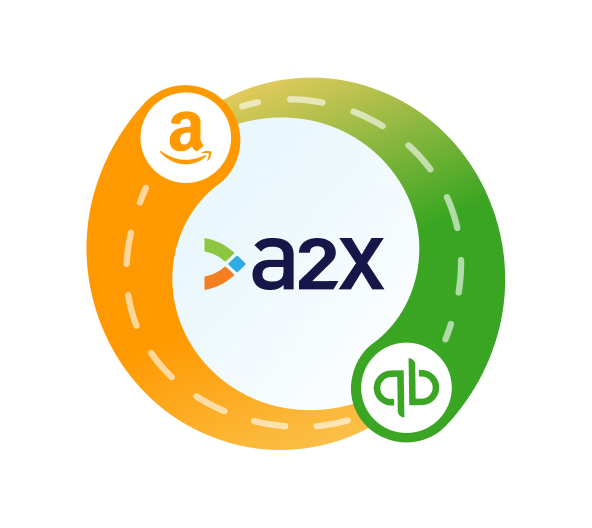
Use the integration app recommended by specialist Amazon accountants
A2X auto-categorizes your Amazon sales, fees, taxes, and more into accurate summaries that reconcile perfectly in QuickBooks Online – saving you hours.
Try A2X today