How to Reconcile Klarna Payouts
Written by: Elspeth Cordray
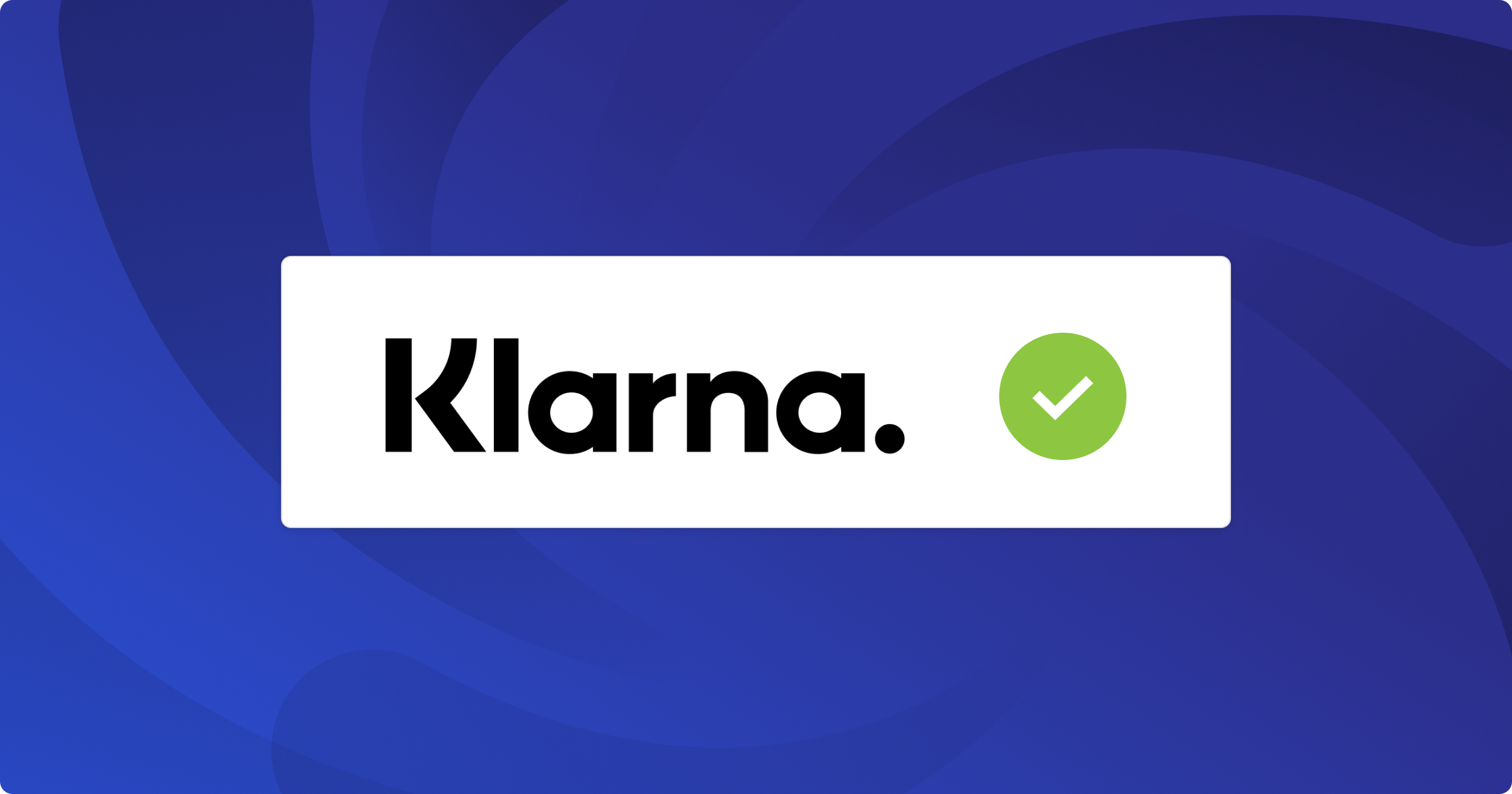
If you keep the books for ecommerce sellers, chances are you’ll bump into Klarna – a widely used “buy-now-pay-later” service.
This guide explains what makes Klarna different, what you must watch for in the ledger, and a proven month-end workflow to reconcile Klarna deposits to the penny in QuickBooks Online (QBO).
This guide is brought to you by the Financly Ecommerce Training Academy, a private community where accountants and bookkeepers master payment gateway reconciliations, inventory accounting, and more.
Watch: Reconcile Klarna in QuickBooks Online
In this video, Teresa Slack, CEO and Co-Founder of Financly, walks through what accounting and bookkeeping professionals need to know about Klarna and how to reconcile Klarna payouts in QuickBooks Online.
What Is Klarna?
Klarna is a payment gateway that lets shoppers split their purchase into interest-free installments (“Pay-in-4” in North America, “Pay in 30 days,” or longer-term financing in some regions).
Klarna can pay merchants on a daily, weekly, or monthly schedule with a configurable delay (typically 2 – 4 business days after an order is captured). Klarna assumes the credit risk and handles collections.
Klarna’s global reach and easy checkout often lift conversion rates and average order value.
What Accountants / Bookkeepers Need to Know About Klarna
For accountants and bookkeepers who are new to Klarna, here are some important callouts for accurate and easy bookkeeping.
Area | Key points (Klarna-specific) |
Settlement timing | Payouts follow the schedule in your Klarna contract (daily/weekly/monthly). Funds are typically received 2 – 4 business days after capture, once the agreed delay elapses. |
Fee structure | Klarna typically charges a percentage of the order plus a small fixed fee, but it depends on the merchant’s contract. This helpful document outlines the different transactions in a merchant’s Klarna settlement report. |
Risk & chargebacks | Klarna pays the merchant in full and assumes credit/fraud risk if you ship per Klarna’s policy. Disputes are handled inside Klarna, not through card chargebacks. |
Integrations | Klarna does not connect directly to QBO/Xero. Use A2X (or similar) to pull the gross Shopify order data, including Klarna-paid orders. A2X only sees gross Klarna-paid orders via Shopify. It does not import Klarna fees or payouts – hence the need for a Klarna clearing account. |
Clearing account | Create a “Klarna Clearing” current-asset account. Route all A2X entries here and clear it with bank feed transfers and fee journals. |
Multi-currency | Klarna supports multiple currencies; separate clearing accounts or tracking categories keep FX exposure transparent. |
Step-by-Step: Reconciling Klarna in QBO
Before you begin, make sure that:
- You’re using A2X to summarize Shopify sales.
- A Klarna Clearing account exists in the chart of accounts.
- Bank feed rules are turned on in QBO.
# | Action | Why / Tips |
1 | Download the Klarna settlement report • Log in to the Klarna Merchant Portal → Settlements. • Choose your closing period (e.g., 1 – 31 Mar 2025). • Include the ‘Adjustments/Disputes’ and ‘Fees’ columns, and check for any refunds processed directly in Klarna. • Export to CSV. | The CSV lists Subtotal, Fees/Charges, and Payout – everything you need for reconciliation. |
2 | Confirm A2X journals are posted In A2X, make sure every settlement for the period has exported to QBO (daily, weekly, or monthly – your choice). | A2X credits income and debits Klarna Clearing for the gross order value. |
3 | Verify your bank feed rule Banking → Rules: Map each deposit containing “Klarna” to Transfer → Klarna Clearing. (Tip: Klarna deposits may show as ‘KLARNA AB’ or ‘Klarna*’ in the description.) | Auto-match the net deposits to the clearing account. |
4 | Record Klarna fees • Create an Expense (or Journal Entry) dated the settlement. • Debit “Merchant fees.” • Credit Klarna Clearing for the exact fee total from the CSV. Note: Some regions issue one monthly fee invoice –post that instead of per-payout if applicable. VAT/GST may apply to fees in EU, AU, CA, etc. | Posting the fee here lowers the clearing balance so it will zero out. |
5 | Reconcile the clearing account Accounting → Reconcile. • Account = Klarna Clearing. • Beginning balance = 0. • Ending balance = 0. Tick off: a) A2X journals (gross) b) Bank feed transfers (net) c) Fee expenses. A leftover balance often equals sales captured near month-end that Klarna hasn’t paid yet. Confirm it clears on the next payout as per your schedule delay. | If the difference isn’t zero: • Confirm the Subtotal column sum equals total A2X debits. • Check that fee journals cover the Charges column. • Verify timing – late-month orders may settle in the next period. |
6 | Archive your workpapers Save the Klarna CSV and the QBO reconciliation PDF in your month-end folder (or your DMS of choice). | Protects you if refunds or edits post retroactively. |
7 | Repeat every month (or weekly for high-volume stores). | Quick, consistent closes prevent year-end headaches. |
Klarna Bookkeeping Tips
- Keep the clearing account tidy
It should reconcile to $0 after each close; any residual balance signals timing or fee-posting issues. - Automate fee journals with a template
If you prefer journals over expenses, use a recurring monthly JE and just update the amounts. - Watch split settlements
In some regions Klarna will settle refunds separately; those appear as negative payouts in the report and bank feed. - Monitor FX
If your client accepts multiple currencies, create one clearing account per currency or turn on tracking categories to isolate gains/losses. - Lock prior periods
After reconciling, close the books in QBO to prevent accidental edits that would reopen the clearing balance.
Troubleshooting Common Klarna Errors
Clearing account not clearing? Here are some common errors (and how to fix them).
Potential error: Clearing balance equals fee total
Likely cause: Fees not entered or dated incorrectly
Fix: Enter or re-date the fee journals to match the settlement.
Potential error: Small debit/credit remains after reconcile
Likely cause: End-of-month orders funded next month
Fix: The balance should reverse when next month’s payout arrives – verify in the following close.
Potential error: Negative payout appears in bank feed
Likely cause: Refunds exceeded current sales, or Klarna clawed back a dispute
Fix: Record a Transfer from Klarna Clearing to bank, then post a refund-fee journal to offset.
Potential error: Duplicate transfer created
Likely cause: Bank rule applied twice
Fix: Delete the extra transfer and tighten the rule conditions (e.g., use “Klarna AB” contains).
Potential error: A2X totals ≠ Klarna CSV
Likely cause: Integration hadn’t fetched latest orders, or Shopify order edit occurred
Fix: Refresh A2X, look for adjustment journals, and include them in the next reconciliation cycle.
Ready to Master Every Payment Gateway?
Join the Financly Ecommerce Training Academy for deep-dive tutorials, live Q&A sessions, and a peer community focused on the quirks of ecommerce accounting.
Use code NEW20 for 20% off your membership!
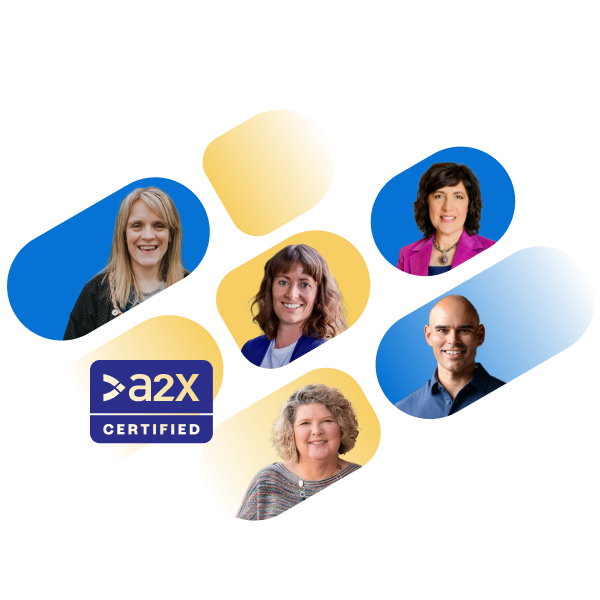
Become an A2X Partner
Join the A2X Partner Program to build your expertise, grow your client base, find community, and earn discounts.
Join now
